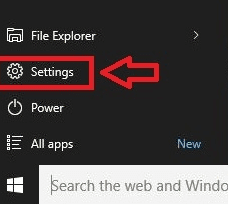Microsoft first introduced sync settings in Windows 8. Since then they have been given a serious makeover, in windows 10 it gets the attention it previously needed.
This is to help the users upgrading from windows 7,8 etc to windows 10.
Note: if you have a windows 8 pc you will have to enable sync settings first in one drive and then follow this method in windows 10. For USERS on WINDOWS 10, in the Accounts tab you can find the option to sync your settings.
To locate and enable/disable sync settings
1- Go to the start menu by clicking windows key in bottom left.
2- Click on settings to open the settings window.
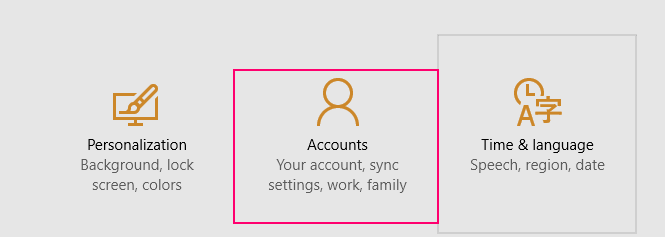
4- On the left pane, click on sync your settings to access the toggles.
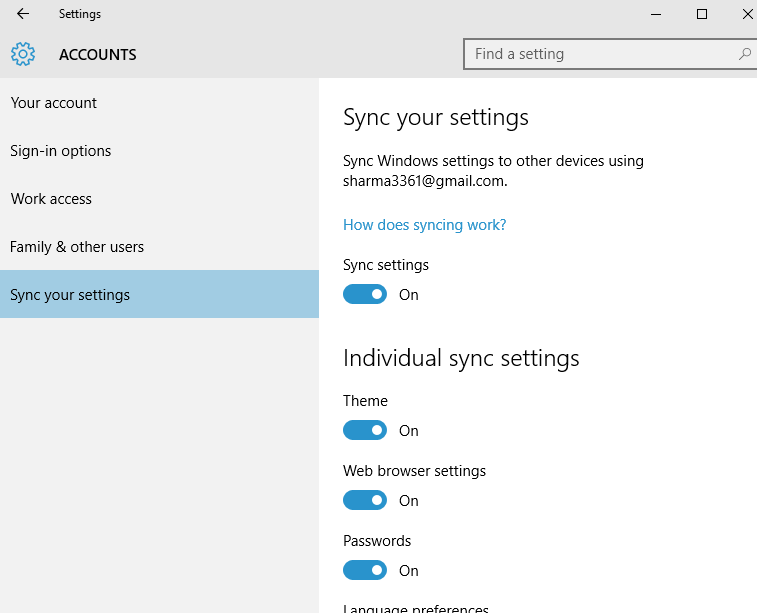
This is much easier to find and access, compared to windows 8.
You will see the Microsoft account you have logged in with and various other toggles.
To sync your settings simply click on the first toggle that is under “sync settings”.

Note: This is the master toggle to turn off sync settings. no settings will be synced even if if this toggle is enabled but the rest are disabled.
Under the master toggle there are six various other toggles which you can enable/disable individually also depending on your preference.

I will now briefly describe the settings each toggle will sync on your device.
1- Theme
This toggle will sync all your appearance settings, background settings and display settings
2- Web Browser Settings
This is pretty self explanatory, the new windows 10 browser, Edge will sync all your settings including bookmarks, history, passwords…whatever available.
3- Passwords
Windows passwords and other application specific or outlook account specific passwords can be synced via this toggle .
4- Language Preferences
If you are used to using two or more languages on windows, this toggle will sync your languages as well as any other language specific settings.
5- Ease Of Access
If you are used to using ease of access options like narrator, magnifier or on screen keyboard etc, this will sync all these settings to your pc.
6- Other Windows Settings
These include task-bar options, task manager settings, windows preferences and any other settings.
Once you toggle the settings according to your preference , save and exit the tab and close the windows and carry on.
your settings will automatically be synced , depending on the speed of your connection 🙂
FOR Windows 8 USERS
(windows 10 users can skip ahead.)
1- Log into onedrive.
2- On the left pane find “sync settings” located between “camera roll” and “metered connections”
3- Once selected, click on the master toggle under “sync settings”
note: This will enable all toggles.
1-Personalization Settings : These include toggles for start screen settings, appearance and desktop personalization.
2- App Settings : This includes toggles for apps and app data.
3- Other Settings : These include web browser, passwords, language preferences, ease of access settings etc.
4- Backup Settings: This includes the toggle to backup your pc settings.
Depending on your preferences enable or disable the toggles and save the changes.
You can now exit and proceed.