Windows run command are shortest ways to reach at any particular setting panel or open any useful applications. Although Microsoft has made taskbar search very much efficient in doing that, but you can not find each and everything via taskbar search. Also searching something in search box of taskbar and then clicking on the search result is one step longer as compared to opening it via run. Also, opening something via run box seems geeky and cool. For example very few people know that you can reach control panel directly by typing control in run box or you can directly open on screen keyboard by typing osk in run box. I have listed here all the important run commands in windows 11 as well as windows 10.
Recommended:
- Directly go to a particular settings via RUN
- How to create a Custom run command in windows PC
- How To Use Explorer Address Bar As A Run Box
Just Press Windows key + r and let the fun begin
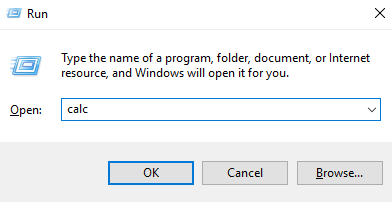
Useful Windows Tools
- On screen Keyboard – osk
- Calculator – calc
- WordPad – write
- Windows Media Player – wmplayer
- Windows Fax and Scan – wfs
- Snipping Tools – snippingtool
- Paint – mspaint
- Notepad – notepad
- Task manager – taskmgr
- Sticky Notes – stikynot
- Math Input Panel – mip
- Command Prompt – cmd
- Powershell – powershell
- Windows Journal – journal
- Narrator – narrator
- Magnifier – magnify
- Edge – microsoft-edge://
- Internet Explorer – iexplore
- Bluetooth – fsquirt
- Windows Firewall – firewall.cpl
- Windows Firewall with Advanced Security – wf.msc
- Windows Explorer – explorer
- XPS Viewer – xpsrchvw
Specific utilities
- Create Repair Disc – recdisc
- Folder options : – control.exe folders
- Backup and Restore – sdclt
- Remote Assistance – msra
- To Open Recently Viewed files – recent
- To Connect to a Projector – displayswitch
- To add a New Device – devicepairingwizard
- Open Ease of Access centre – utilman
- User Account Control Settings – useraccountcontrolsettings
- Windows Task scheduler – taskschd.msc
- System Restore – rstrui
- All System information – msinfo32
- Network Connections – ncpa.cpl
- System Configuration – msconfig
- Disk Cleanup – cleanmgr
- Disk Defragmenter – dfrgui
- Disk Management – diskmgmt.msc
- Malicious Software Removal Tool – mrt
- Problem Steps Recorder – psr
- Internet Options – inetcpl.cpl
- Device Manager – devmgmt.msc
- Computer Management – compmgmt.msc
- Shared Folders – fsmgmt.msc
- Create a shared folder wizard – shrpubw
- Backup and restore user name and passwords – credwiz
- Region and Language – intl.cpl
- Registry Editor – regedit
- Local Group Policy Editor – gpedit.msc
- Indexing Options – rundll32.exe shell32.dll,Control_RunDLL srchadmin.dll
- Resource Monitor – resmon
- Sound settings – mmsys.cpl
- Troubleshooting – control.exe /name Microsoft.Troubleshooting
- User Accounts – control.exe /name Microsoft.UserAccounts
- Local Users and Groups – lusrmgr.msc
- Advanced User Accounts – netplwiz
- Time and Date – timedate.cpl
- Screen Resolution – desk.cpl
- Color Management – colorcpl
- Event Viewer – eventvwr.msc
- Remote Desktop Connection – mstsc
- Services – services.msc
- Certificates – certmgr.msc
- Mouse settings – main.cpl
- Know current Windows version – winver
- Local Security Policy – secpol.msc
- Directly go to list of installed programs – appwiz.cpl
- Windows Update settings – control update
- Administrative Tools – control admintools
- Scheduled Tasks – control schedtasks
Control Panel Run Commands
- Control Panel – control
- Personalization & Themes – control desktop
- Personalization & Color – control color
- File explorer properties & Folder Options – control folders
- Keyboard Properties – control keyboard
- Mouse Properties – control mouse
- Network Properties – control netconnections
- Printers Properties – control printers
- Manage current user Account – control userpasswords
- Manager all User Accounts – control userpasswords2
- Sound control panel – control mmsys.cpl sounds
Open Folder Commands
- Open Documents Folder – documents
- Open Videos folder – videos
- Open Downloads Folder – downloads
- Open Favorites Folder – favorites
- Open Recent Folder – recent
- Open Pictures Folder – pictures
System Run commands
- System Configuration – msconfig
- System Configuration Editor – sysedit
- System Information – msinfo32
- System Properties – sysdm.cpl
- System Properties (Advanced Tab) – systempropertiesadvanced
- System Properties (Computer Name Tab) – systempropertiescomputername
- System Properties (Hardware Tab) – systempropertieshardware
- System Properties (Remote Tab) – systempropertiesremote
- System Properties (System Protection Tab) – systempropertiesprotection
- System Restore – rstrui
All other useful run Command shortcuts
- Display Color Calibration – dccw
- Display – dpiscaling
- Display Switch – displayswitch
- Driver Verifier Manager – verifier
- File Signature Verification – sigverif
- Game Controllers – joy.cpl
- Getting Started – gettingstarted
- iSCSI Initiator Configuration Tool – iscsicpl
- Language Pack Installer – lpksetup
- Microsoft Management Console – mmc
- Microsoft Support Diagnostic Tool – msdt
- Performance Monitor – perfmon.msc
- Phone and Modem telephon – cpl
- Phone Dialer – dialer
- WMI Management – wmimgmt.msc
- Windows Disc Image Burning Tool – isoburn
- Windows DVD Maker – dvdmaker