Steps for windows 10 defragmentation
Step 1 – First Log into your account as administrator. This is important!
Step 2 – Open My computer and go to file explorer.
Step 3 – Right click On the drive you want to defragment. Click on properties.
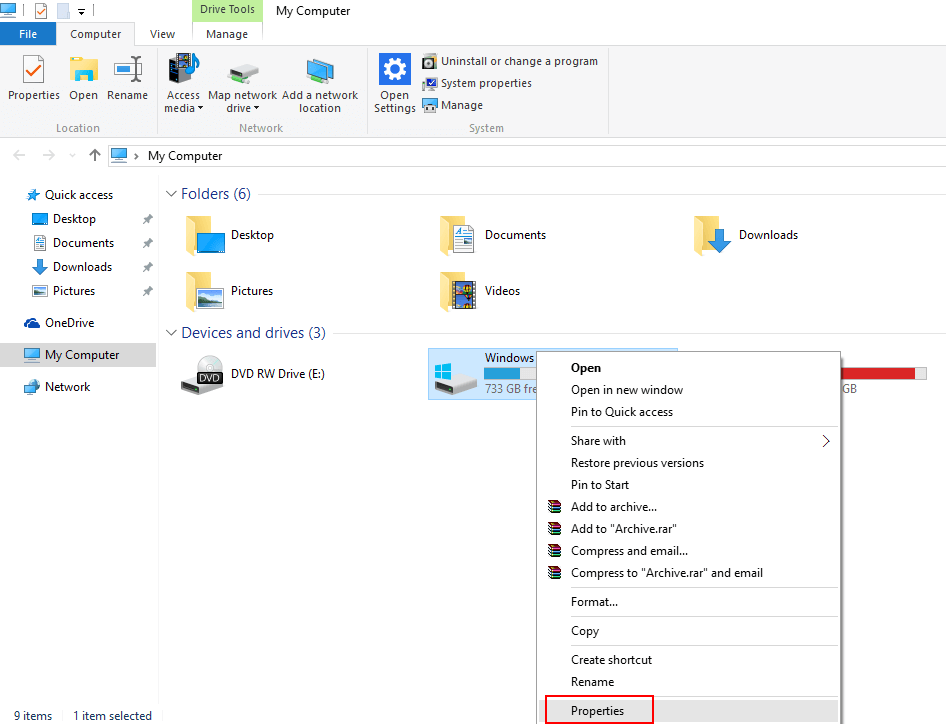
Step 4 – Now choose Tools Tab and the click on Optimize.
Step 5 – Now, Click on Optimize as shown below.
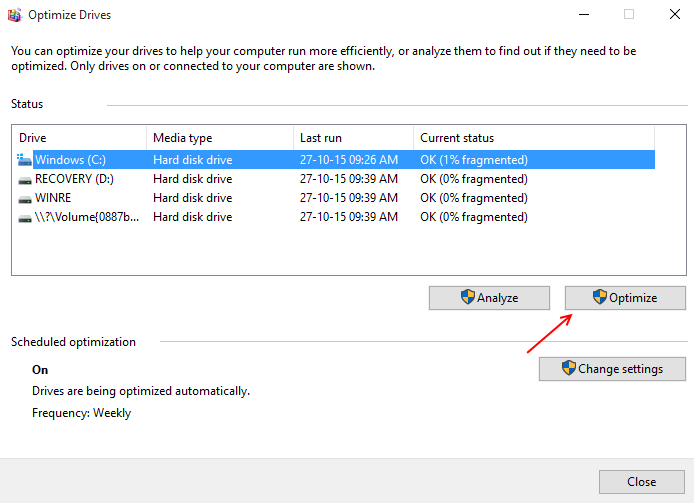
Read: How to clear all types of windows 10 cache
Why defragging Your Windows 10 is a Good Idea and How to Do It?
The very first question which comes to our mind is. What does the word Defragging actually means? So Defragging is the process that helps to reduce the amount of fragmentation. Now the second question that comes to our mind is what does Fragmentation means. Fragmentation is actually a scattered way of storage of our data. In computers memory large blocks of continuous memory blocks (called as fragments) are made to store our data. When the block size exceeds the size of the data, then data is scattered around multiple blocks.
Read: How to make windows 10 faster
Defragging is just the maintenance task that is required by our hard drive. Even we want that out Pc works in a smoother way, so defragging helps us to achieve it. Defragging should be performed over regular intervals of time, as by time the data and files stored in our disk gets fragmented, so in order to access data smoothly defragging is necessary.
In technical term defragging is just piling up all the sectors / pages of the hard disk in a sequential order, all the pages are arranged one after the other in a proper sequential manner, so that they are close to each other. This helps is accessing files easily and in lesser time. This is analogous to the pages in the book. Now there comes a difficulty in arranging the pages in order, for that the different fragments of some other files have to remove and space should be made for the defragmented order.
The next question after reading that comes to our mind is:
Do I Need to Defrag?
In earlier days of computer world the answer was yes, but as time changes so as technology advances so the answer too changes.
Solid State Drive: In earlier days SSD were used which don’t require the process of defragmentation because they don’t use the spinning platter for the purpose of storage, since there’s no movement of the platter so it does not require any extra time to read and write from the various parts of the drive. So defragging won’t be able to improve the performance.
Now if you are using any non solid state drive then definitely it needs defragmentation.
How Defragmentation is done?
The process of defragmentation is done by a specialized tool known as Disc Defragmenter which comes build in, in most of the recent operating systems. The tool performs its functions automatically at regular intervals of time by itself, there’s no need to trigger an action for it .If we want it to occur frequently then we can change the period amount as per our need.
Below are the different ways in which the function of a defragmenter are performed according to the different versions of windows operating system
Windows Xp: To defragment a windows xp operating system , we need to defragment our drive by ourselves. Following are the steps need to follow to defragment a windows xp operating system :-
- Click on start menu.
- Then click on Run option and type Dfrg.msc and then press enter.
- Then a disk defragmenter will be opened up, from which we can defragment our disk easily.
Windows Vista:
- Choose start, then all programs, then accessories, then system tools, then disk defragmenter.
- If a pop up occurs, then enter your valid admin or login passwords.
- Finally on click on Defragment now, for your drive to defragment.
Windows 7 and 8: This type of operating system does not need manual defragmentation; it performs automatically on a scheduled date and time. We just need to keep a check that the process is done periodically and smoothly, for that checks following steps are performed:-
- Open the start menu.
- Type defrag.
- Now open up windows “Disk Defragmenter” and make sure that it is running as per its desired schedule. Also it tells the status of the last Defragmenter performed and also the status of the number of fragments left in your drive.
MAC operating system: Even Mac operating system does not require manual defragmentation, the process is performed automatically. We just need to check for the required maintenance. This maintenance is done by a tool called Stellar Drive Defrag.
Points to remember:
- The time required by the defragmenter can be from several minutes and can extend up to several hours; it totally depends on the size and the volume of the disk that is to be defragmented and also on the degree of defragmentation needed.
- Defragmenter is a tool that runs as a background process, so a person’s work is not halted by the working of defragmenter.
- If during the working of a defragmenter, a particular drive is used by another program; may be for the purpose of formatting. Then Defragging can’t be done.
- Out of many drives there are Network drives which can’t be defragmented.
- If the status of drive is not shown, then it indicates that there’s a problem with the drive and we should try to fix it as soon as possible.
- The files in the Recycle Bin are not included by the Defragmenter. It also does not include files such as Bootsect DOS, Safeboot fs, Safeboot csv, Safeboot rsv, Hiberfil sys, Memory dmp and the Windows page file.
- If by chance the defragmenter does not run or you are unable to start it manually then also it is an indication of not working properly. To repair it , the following command should be written in the command prompt
chkdsk<driveletter:> /f
Conclusion:
Defragmentation is essential because it helps in improving the performance speed as programs runs faster, helps to extend life of a hard drive as the mechanical part of the drive do lesser work, helps in obtaining high level of security also helps in improving battery life. Thus defragging comes with so many benefits that helps an individual to access files efficiently, so Defragging is a good idea and must be performed for good results.