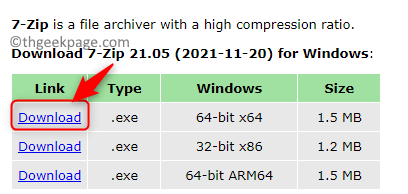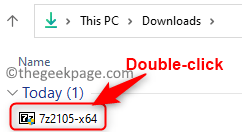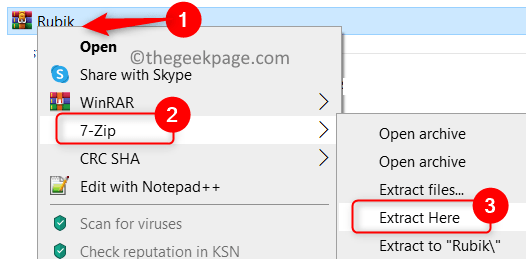Zip and RAR archives are used for transferring or downloading files with large sizes so as to reduce the amount of space and time taken by them. There have been reports by users where they are encountering the error message “The archive is either in unknown format or Damaged” when they try to open a ZIP or RAR archived file downloaded over the internet. An archive file may be corrupted due to incomplete download or malware infection.
Read this article with fixes suggested by users that helped them to resolve this archive is in unknown format or damaged error on their PC.
Fix 1 – Try 7-Zip to Open the Archive File
1. Launch your browser and go to this link to download the 7-zip file archive software on your PC.
2. Click on the Download link based on whether your Windows OS is 64-bit or 32-bit.
3. Save the installer in a location on your PC.
4. Once the download completes, double-click on the installer and follow the on-screen instruction to install 7-zip on your system.
5. Go to the location of the archive file that was giving the error once the installation completes.
6. Right-click on the archive file and select the option 7-zip.
7. In the submenu that opens, click on Extract Here to extract the files of the archive.
8. Now the files will be extracted to the folder and you will be able to view them.
Fix 2 – Download the Archive File Again
At times users have reported that the file gets corrupted when the download process is interrupted. It is suggested that you try to download the archive again and save it to another folder or directory on your PC. Then check if you are able to open the archive without any error.
Fix 3 – Run Antivirus Scan
Some users have found out that malware can affect a file during the download and in turn, you see this error when opening it. Try running an antivirus scan to rule out any such possibility of the file being infected. Use any of the third-party Antivirus software and check if it helps resolve the error.
Fix 4 – Repair the Archive File
If none of the above fixes worked to clear the error with the archive file, the last option is to perform a repair of the file. Even a small corruption in the ZIP or RAR files will not allow the extraction of the file when you try to do so. This happens as the ZIP or RAR software always verifies the integrity and if there is any inconsistency between the CRC values of the source file and the extracted one then this error is shown to the user. Perform a repair of the archive file using the steps in this link.
That’s it!
You must have been able to overcome the archive file being in unknown format or damaged error using the fixes above. Comment and let us know the fix that helped you.