Administrator in Windows platform is a manager who is responsible for handling softwares, hardwares, user accounts etc. Administrator is in charge of security settings, operational settings, configuration settings and installation settings.
Administrator password is one of the essential security features in Windows system. For changes in privacy settings or any critical information, administrator password is highly essential.
Many features won’t be accessible without the permission of the administrator. For the user to seek permission, they have to enter the password in admin mode.
Windows 10 provides the simplest way of knowing your administrator password. The following steps will guide you
Also See: – How to change password through CMD without knowing current password in windows PC
How to reset admin password in Windows 10 through Command Prompt
Step 1:
Right click on the “Start” icon positioned at the bottom left corner of your screen. Click on “Command Prompt (Admin)” to run command prompt as administrator.
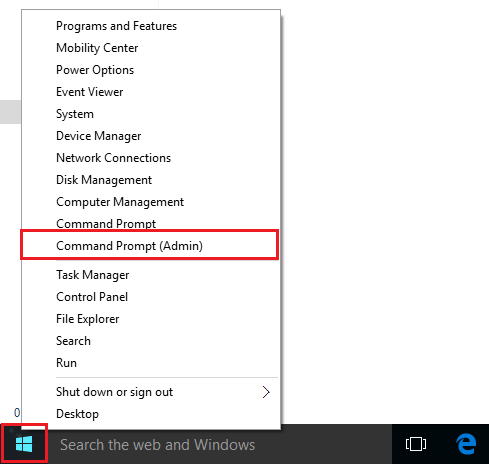
Note: If the user opens “Command Prompt” and not “Command Prompt (Admin)”, the command inputs will result in “Access Denied” in the Command Prompt screen.
Step 2:
Type the following command as given below in the Screenshot:
net user
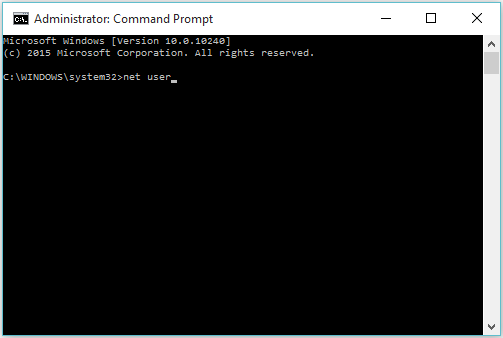
This will provide the list of users on pc.
Step 3:
Type the following command as given below in the Screenshot:
net user username/random
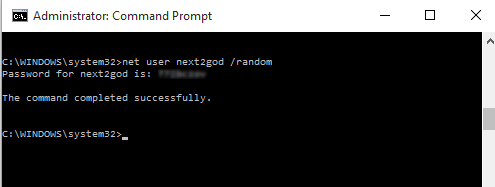
Replace username with the username for which you want to generate random password. If you want to generate random password for administrator, put administrator there.
Note: A self-generated (random) password will appear on the screen. You can use this password to login again for that account.