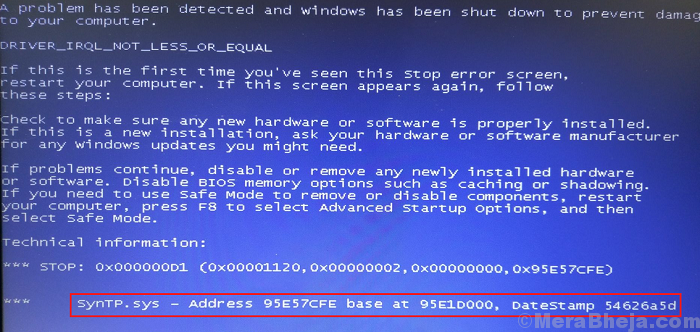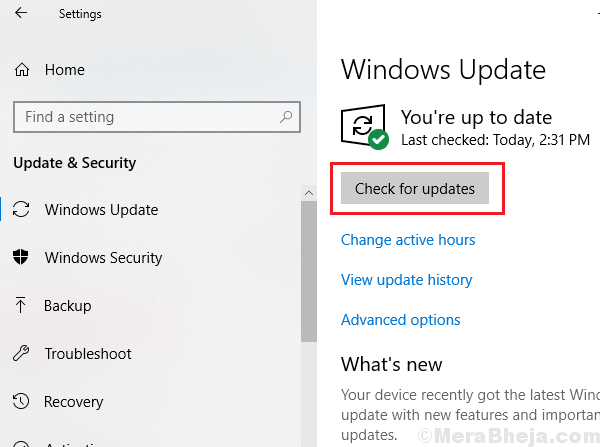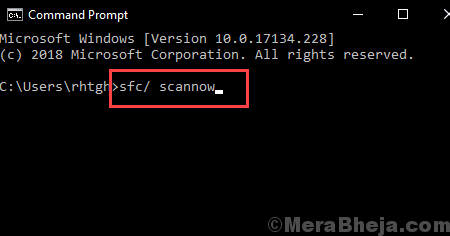The SYNTP.SYS Blue Screen of Death error usually occurs some time after the user has logged in to the system. Thus, we could troubleshoot the problem after logging in to the system.
SYNTP.SYS Blue Screen of Death Error in Windows
What is the SYNTP.SYS file?
As the extension of the file suggests, SYNTP.SYS is a system file which represents the System Restoration Kit. It is necessary and cannot be deleted. When the file is corrupt or missing, it causes the above-mentioned Blue Screen error. However, since this file has a low security rating, issues with it are quite common.
Causes
The causes of this error are as follows:
1] Obsolete or corrupt System Restoration Kit drivers.
2] Issues with Windows Registry due to software changes.
3] Virus or malware causing missing files.
4] Issues with a troublesome hardware.
5] A damaged Hard Drive.
6] RAM corruption.
Try the following troubleshooting to fix the issue:
Preliminary steps
1] Conduct a full malware scan of the system. The SYNTP.SYS is prone to virus and malware attacks due to its low security rating.
2] Update Windows. Microsoft might release a fix to make the SYNTP.SYS file more secure and the fix would be in form of a Windows update. Here’s the procedure for a Windows update.
3] Conduct a system restore to get back the file in case it is missing. Here’s the procedure for a System Restore.
4] Uninstall any recently installed program in case it might have caused any software changes.
5] Perform an SFC scan to help restore the System Files. Here’s the procedure for an SFC scan.
6] Perform a CHKDSK scan. It checks bad sectors in a Hard Disk and repairs them. Here’s the procedure for a CHKDSK scan.
7] Update all the hardware drivers. Here’s the procedure to update drivers in Windows 10.
Thereafter, proceed with the following solutions:
1] Registry level fix
2] Perform a Memory Diagnostics check
Solution 1] Registry level fix
We need to delete certain files for the mouse and keyboard drivers from the Registry Editor. The procedure to do so is as follows:
1] Press Win + R to open the Run window and type the command regedit. Press Enter to open the Registry Editor.
2] Navigate to the following keys:
For mouse driver (SynTPS.sys):
Computer\HKEY_LOCAL_MACHINE\SYSTEM\CurrentControlSet\Control\Class\{4d36e96b-e325-11ce-bfc1-08002be10318}
For keyboard driver: (HKKbdFltr.sys):
Computer\HKEY_LOCAL_MACHINE\SYSTEM\CurrentControlSet\Control\Class\{4d36e96f-e325-11ce-bfc1-08002be10318}
3] On the right-pane, find UpperFilters and right-click on it. Select Modify.
4] Delete the following texts in the Edit Multi-String window and click on OK to save the settings:
For mouse driver: HKMouFltr
For keyboard driver: HKKbdFltr
5] Restart the system and check if it helps.
Solution 2] Perform a Memory Diagnostics check
1] Press Win + R to open the Run window and type the command mdsched.exe. Press Enter to open the Windows Memory Diagnostics tool.
2] Select Restart now and check for problems.
 Hope it helps!
Hope it helps!