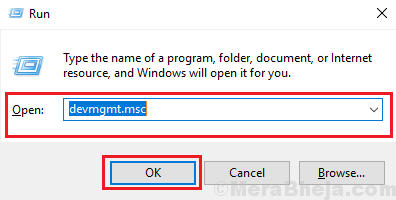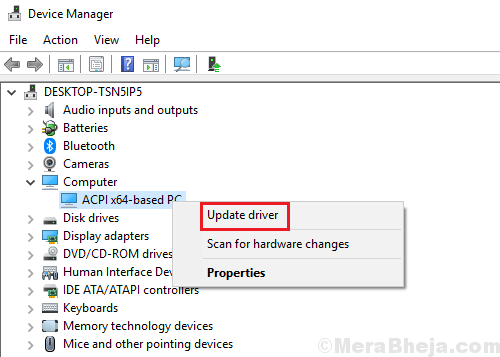While performing a Windows Update updates the drivers automatically, but if that doesn’t work, we could update them manually.
How to Update drivers using device manager
1] Press Win + R to open the Run window and type the command devmgmt.msc. Hit Enter to open the Device Manager window.
2] In the Device Manager window, right-click and select Update driver for whichever driver you wish to update.
Way 1 – Update Driver Online
3 – To Update driver online, just click on search automatically for drivers
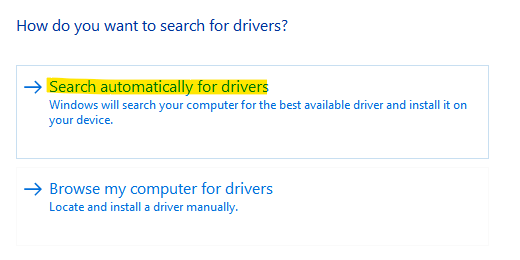
Now, it will auto search online and update your driver

Way 2 – Update from driver located on your computer
3 -To update from List fo available driver on your computer, choose browse my computer for drivers

4 – Click on let me pick from a list of available drivers options

5- Now, select suitable driver from the list and click next

How to Update drivers using settings
1 – Search View Optional updates in windows search and click on search result.

2 – Now, Select Optional driver updates available for your system
3 -Click on download and install.

How to Update drivers by Reinstalling
1 -Search Device manager in search box and click on it

2 -Now, right click and click on uninstall device for the driver you want to reinstall.

3 -Now, Click on Action and then click on scan for hardware changes.
It will automatically get reinstalled