If your number keys are not working on the right side of your keyboard, its a common bug affecting windows 10 users worldwide and here is a simple and working fix to solve this problem.
Fix-1 Check Num lock key
Check for Num Lock keys, if it is turned OFF, the number keys will not work. Number keys will work only, if it is turned ON. If it is turned OFF, turn it ON.
Fix-2 Force Num Lock key-
Pressing the ‘Num Lock‘ key forcefully for 5 seconds will solve this issue on your computer.
1. Check if ‘Num Lock‘ key is turned “OFF” or not.
If it is not turned ‘OFF‘, then press it once to turn it to ‘OFF‘.
2. Now, press and hold the “Num Lock” key for 5 seconds.
Now, check if you can use the numeric keypad or not.
Fix-3 Using Control panel
1. Press windows key + R together to open run.
2. Write control in it and click OK to Open Control panel.
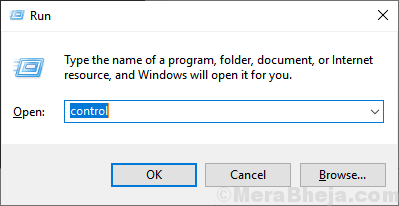
4. Now, Click on Ease of Access .
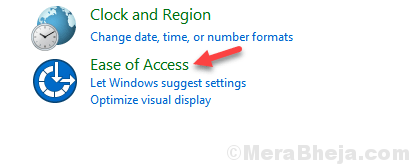
5. Click on Ease of Access Centre
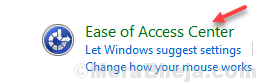
6. Click on Make the mouse more easier to use.

7. Uncheck Option saying Turn on Mouse Keys.

If Nothing works you can use On screen Keyboard or consider trying a different keyboard.
Fix-4 Turn on Numeric keypad from On-Screen keyboard-
For some users, turning numeric keypad “ON” in On-Screen keyboard has fixed this issue.
1. Click on the Search box and then type “On-Screen keyboard“.
2. Now, click on “On-Screen keyboard” in the Search result.

3. In On-Screen Keyboard, click on “Options” to On-Screen Keyboard options.

4. In Options window, check the option “Turn on numeric key pad“.
5. Now, click on “OK“.

Check if you can use numeric keypad on your computer.
Fix-5 Disable Use numeric keypad to move mouse
1 – Press Windows key + I to open settings.
2 – Click on ease of access.
3 – Click on Mouse from left Menu.
4 – Turn off “Control your mouse with a keypad” option.

For Windows 11 Users
1 – Press Windows key + I key together to open settings.
2 – Click on Accessibility from the left Menu and then click on Mouse from the right.

3 – Turn off Mouse keys.
