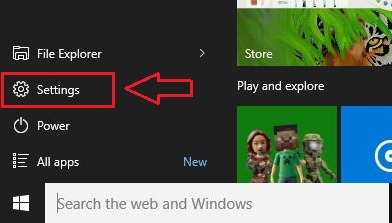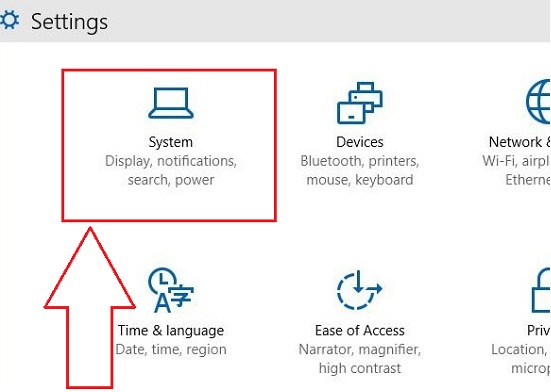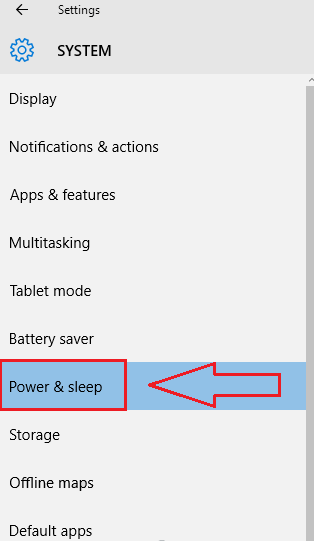Top 3 Ways to prevent windows 10 from going to sleep: – Sleep Mode is a feature which always helps in saving a lot of power. But is that all what it does? You are in the middle of a download. And you have to leave your system for a while. By the time you get back, your system most probably would be in the sleep mode. That’s when you curse the Sleep mode as it messes up with your download progress. There are a number of ways in which you can prevent your system from entering the Sleep mode. In this article, I have tried to explore the top 3 ways through which you can change the Sleep mode settings, such that none of your works will be messed up by the Sleep mode functionality. Read on, to learn how to save your system from having unwanted Sleep mode encounters.
1. Way 1 : Through Settings
Step 1
- Click on Start menu and then click on Settings option.
Step 2
- Now Settings will expand out to give a new windows. Click on the first icon which is named System.
Step 3
- A new window for System opens up. From the left window pane, find the option named Power & sleep and click on it.
Step 4
- Now, if you look at the right window pane, you will be able to see the settings for Sleep Mode. From the corresponding drop down menus, you can choose the duration after which your PC should go to sleep when on battery, and on plugged in states. That’s it.
2. Way 2 : Through Control Panel
Step 1
- Click on start menu to navigate to Control Panel and click on it.
Step 2
- Now from the list of options, find Power Options and click on it to go to the next step.
Step 3
- From the left pane of the window that opens, click on Choose when to turn off the display.
Step 4
- Now from the window that opens, you have to find an option named Put the computer to sleep. From the drop down menus for On battery and Plugged in, choose the durations as per your preferences. Hit on Save Changes before closing the window.
3. Way 3 : Through Insomnia – A microsoft tool
Step 1
- There is a tool from Microsoft named Insomnia. As long as this application’s window is running, the computer will not be able to go to sleep. Download the zipped version of the tool from here!
Step 2
- Now extract the .zip file that you have downloaded. When you unzip the file, you will have different applications for different bit operating systems.
Step 3
- If you have a 64-bit operating system, open the folder named 64-bit and run the application by double clicking on it. As long as the application window is open, the sytem will not be able to go to sleep mode.
There you go. Now you can easily customize your sleep mode preferences as simple as that. Hope the article was found useful.