If you are seeing an error message ‘The File is too large for the destination file system‘ on your computer when you are trying to transfer a file from your computer to the removable media device, the error is happening because of the wrong format of the drive. Usually, if your pen drive is formatted in FAT32 format, it will not support a transfer of file size larger than 4 GB. Simply, follow these instructions to correctly format your device in NTFS format and the problem will be solved very easily.
Fix-1 Convert the pen drive format to another-
If you have something important and you want to format the device without losing any data, follow these steps-
1. Press Windows key+E.
2. In the File Explorer window, click on “This PC” on the left-hand side.
3. Now, carefully note the drive letter of the USB drive.
(Example– For us, the drive letter of the USB device is “F:” ).
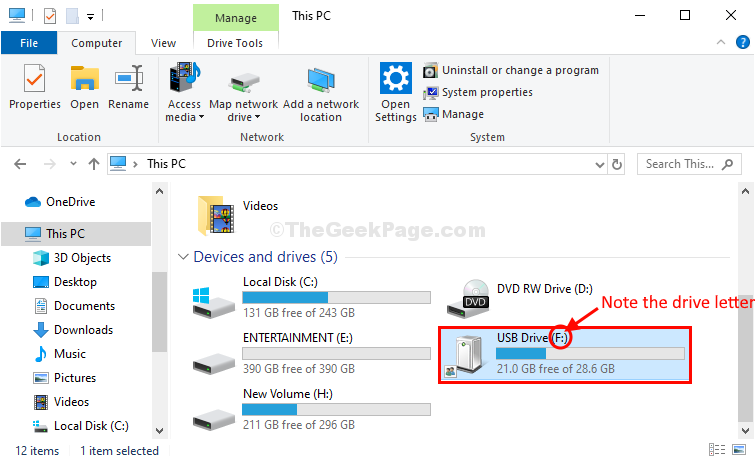
Close File Explorer window.
4. Click on the Windows icon and then type “cmd“.
5. After that, right-click on the “Command Prompt” and then click on “Run as administrator“.
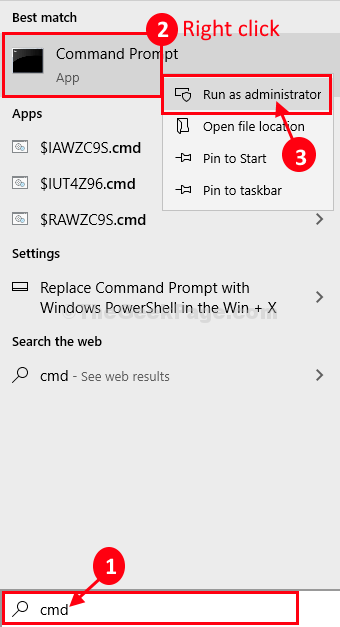
Command Prompt with administrative rights will be opened.
6. To change the storage format of the drive, execute this code.
CONVERT DRIVE LETTER /FS:NTFS /NOSECURITY
[Note– Change the ‘DRIVE LETTER‘ with the drive letter of the usb device on your computer.
Example- In our case, the command will look something like this – CONVERT F: /FS: NTFS /NO SECURITY ]
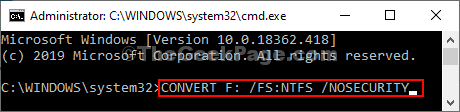
Wait for a while to complete the conversion process.
Close Command Prompt window.
After closing the Command Prompt window, try to transfer the files again. If the problem still bothers you, you have to format it following the next fix.
Fix-2 Format your pen drive in NTFS-
Formatting your pen drive in NTFS format will withdraw the file size restrictions.
1. Press Windows key+E to open the File Explorer.
2. Now, in the File Explorer opens up, you have to click on “This PC“.

3. Now, right-click on the pen drive and click on “Format” to start formatting the drive.

4. In the Format window, click on the ‘File system‘ and select “NTFS” from the drop-down list and then click on “Start” to start the formatting process.

It will take some time to complete the formatting process.
After formatting the usb device, check if you can transfer the file.