The keyboard is the primary input device of your Windows 10 and Windows 11 PC and so, it should be working perfectly at all times. Any issues with any of the keys (letters, numbers, toggle keys or the function keys), and you are in a fix. Caps lock getting stuck is one such issue.
The Caps lock key is equally important as any other key on the keyboard. So, when it gets stuck, it gets tough to type in lower case. It will allow you to write only in Captial letters unless you resolve the issue. So, how do we fix this issue in your Windows 10 & 11 PC? Let’s find out.
Method 1: Start using shift Key alternatively for turning On Caps Lock
If your CAPS lock is Stuck due to a hardware issue , you can make SHIFT key press Caps Lock
1 – Press Windows key and R key together from your keyboard.
2 – Now, copy and paste the following path in the Text Field.
Rundll32 Shell32.dll,Control_RunDLL input.dll,,{C07337D3-DB2C-4D0B-9A93-B722A6C106E2}
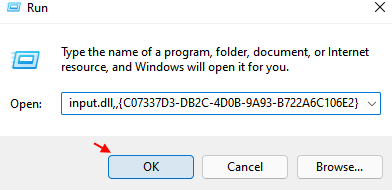
3 – Now, Click OK.
4 – Click on Advanced Key Settings Tab.
5 – Now, Select Press The shift Key radio Button.
6 – Click on Apply and OK.
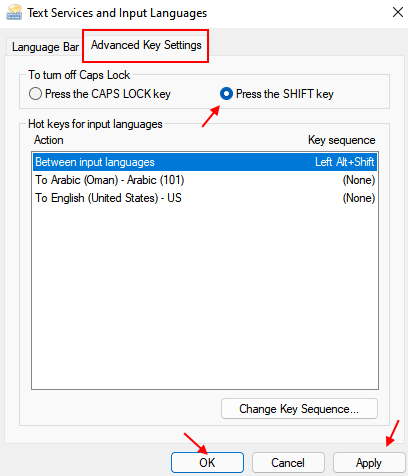
This will change the Capital letter function from the Caps lock to the SHIFT key. So, now whenever you want to write in Capital letters, simply press the SHIFT key and type in Capitals.
Method 2: How to Fix Caps Lock Stuck Issue in Windows PC by Checking the Caps Lock
Step 1: If it’s typing only in Capitals, check if the Caps lock is turned ON or OFF. If it’s ON, press once to switch it OFF and it should be working fine now.
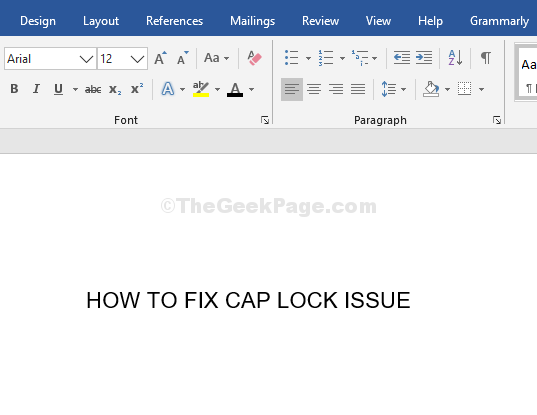
If you are still facing the issue, try Method 2.
Method 3: How to Fix Caps Lock Stuck Issue in Windows PC Using Function Key
Step 1: Select the text you want to change to lower case, and press Shift + F3 keys together on your keyboard. This will change the letters in Capitals to lower case.

This is an instant fix and you can continue type in lower case. However, if you are still facing the issue, you can move onto the 3rd method.
That’s it, and this should solve your Caps lock stuck issue.