Have you ever felt that searching for some unorganized files can be very tiring? Yes, organizing and searching for your files according to your requirement makes the search operation really easy. Star rating is one of the file information that is set by the user to a particular file which is limited to only MP4 or Jpeg files as of now. If you have thousands of these files in a folder and you are looking for some sort of file, then Star rating is what you should do. Let us see how this can be done in this article.
How to Organize the Files using Star Rating on Windows 10
Step 1: Go to the folder which has files that needs to be organized.
Select the file and Right-Click on it.
Then, Click on Properties from the context menu.
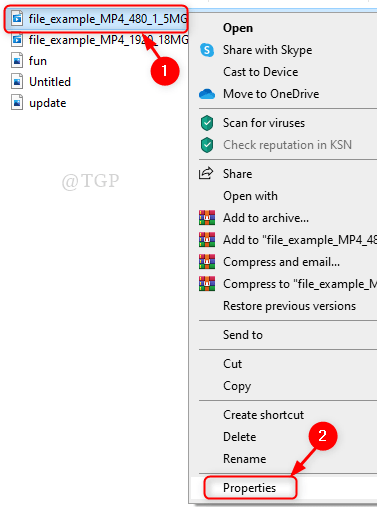
Step 2: In the Properties window
Go to Details tab.
Click Rating stars which you want to set.
Then, Click Apply and OK.
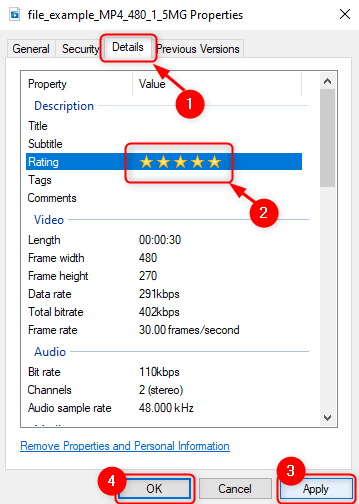
Step 3: Repeat the Step 2 for all the files in the folder.
Now its time to search the files based on Star Ratings.
Go to the Folder where you need to search few files.
In the Search bar at the right most side, Type “Ratings: 1 Star” for 1 star ratings files, “Ratings: 2 Stars” for 2 stars ratings files, and so on as shown in the below picture.
Hit Enter key on your keyboard.
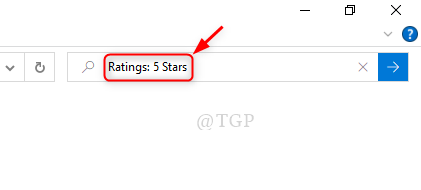
Step 4: You will see all the files with 5 Stars ratings got searched and listed as shown below.

This is how you can organize your files and do the search operation very conveniently.
Hope this article was interesting.
Please leave us comments to let us know.
Thank you.