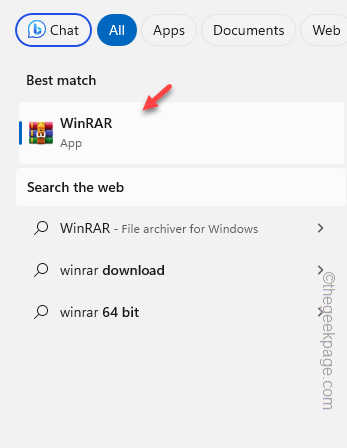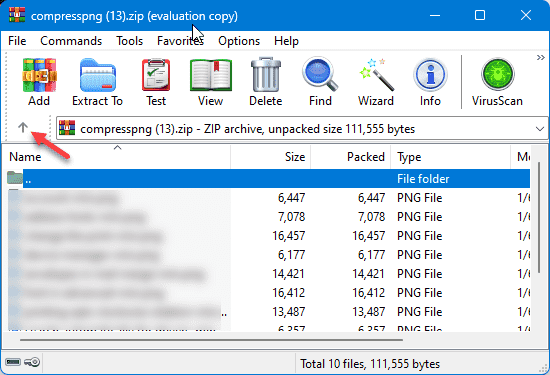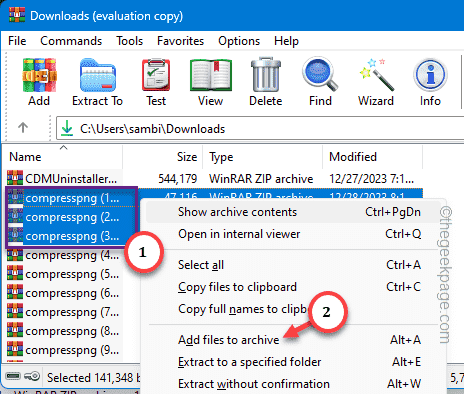Merging or combining two or multiple RAR files definitely helps users to deliver compressed information while maintaing a compete integrity. But, merging RAR files (or, even any compressed file) is not as easy as the regular size files. So, we have taken account of this and shown 3 best and easiest ways to combine the RAR files in Windows without losing a single bit of data in the process.
How to merge or combine RAR files in Windows 11
We have used the WinRAR, as it is the official tool that can create RAR files.
Thes three methods of merging or combining RAR files are –
1. Merge the archives
2. Extract, join and re-compress the archive
3. Add the RAR file into an archive
Method 1 – Merge the archives
You can merge the archives directly from the WINRAR.
Step 1 – Make sure both the RAR files are present in the same directory.
Step 2 – If that’s not the case, you have to move those to a single folder (doesn’t need to empty).
Step 3 – Next, open the WinRAR on your system.
Step 4 – Tap the arrow button and use that to reach the location where the archive files are located.
Step 5 – Select the files after getting into there and right-click the selected archives.
Step 6 – Tap the “Add archives” to start the creation of a new archive.
Step 7 – Now, you can give the final compressed file a name and choose the location to store the file.
Step 8 – Additionally, you can choose the format of the file (RAR, ZIP, RAR4) and click “OK“.
This way, you can merge or combine RAR files into a single entity.
Method 2 – Include the RAR file into an archive
You can merge a RAR file into an already existing archive file using the WinRAR wizard function.
Step 1 – Launch the WinRAR app and reach the location of the file that you want to merge.
Step 2 – Just choose the RAR file that you want to merge and use the “Wizard” function.
Step 3 – Next, choose the “Add files to already existing archive” mode and tap “Next“.
Step 4 – Now go ahead and select the another RAR file that you want to merge it to the original RAR file. Tap “OK” to complete the selection process.
Step 5 – Tap “Next” on the next screen to reach the final step.
Step 6 – Finally, tap “Finish” to complete the process of merging.
This is the easiest way of merging the RAR files together using the WinRAR wizard.
Method 3 – Extract the files and merge them
Extract the RAR files into an empty files and re-compress them into a new RAR file.
Step 1 – Extract the first RAR file into an empty folder.
Step 2 – Then, extract the second one in the same folder as you have done the first.
Step 3 – Select all the files together and choose “WinRAR Archive>” and select the “Add to archive…” to compress all the files into a new archive.
Step 4 – Give a name to the archive and save it in the desired location.
This way, you can merge or combine RAR files very easily.