The following steps will guide you in how to configure a Proxy Server in Windows 10:
Recommended: Top 200 Proxy websites
Step 1:
Open the “Settings” app. You can open this app just by pressing “Windows key+I”.
Alternatively, you can type “Settings” in the Search Bar next to the Start Menu. Click on the first option provided.
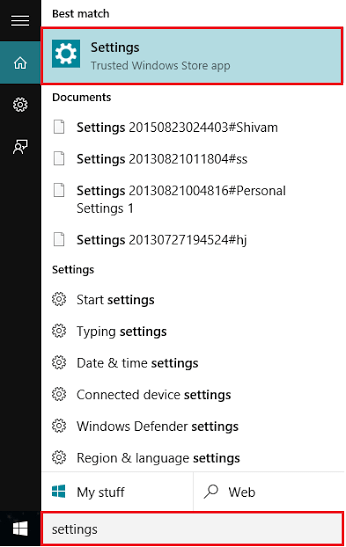
Step 2:
Click on “Network and Internet” Settings.
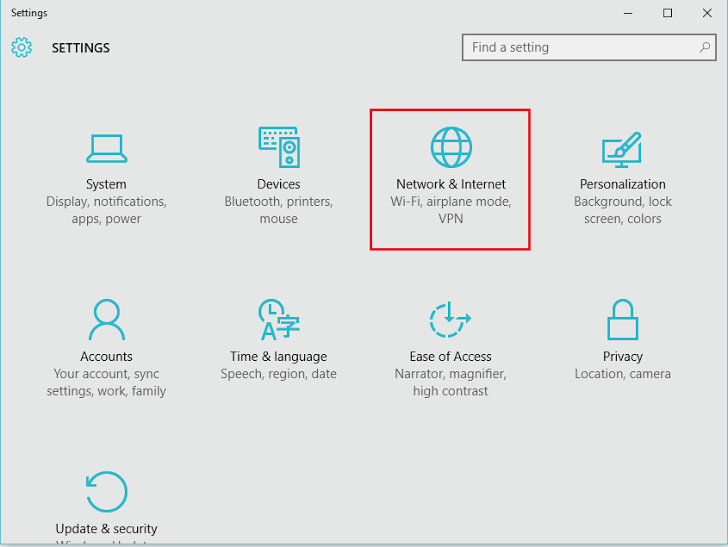
Note: This setting provide options to configure multiple settings like Wi-Fi, Airplane Mode, Dial Up, VPN, Ethernet, Data Usage and Proxy Settings.
Step 3:
Click on “Proxy” in the left sub menus. Basically, there are two kinds of Proxy Setups available on your computer i.e. Automatic Proxy Setup & Manual Proxy Setup.
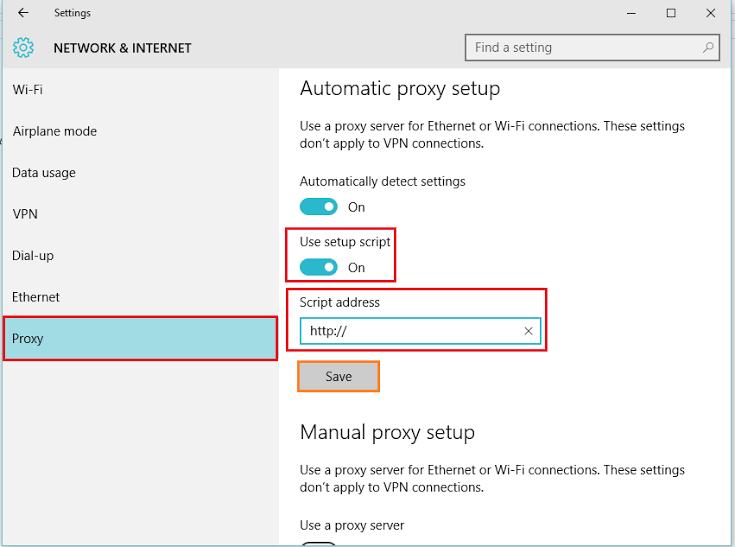
In Automatic Proxy Setup, the computer will automatically use a proxy server for Ethernet or Wi-Fi Connections. However, if you want to connect to a specific server, you can provide a “Script Address” by enabling “Use setup script”. Click on “Save” to confirm your settings.
Step 4:
If you want to want to configure a Manual proxy setup, turn off use setup script and disable the “Script Address” in the Automatic proxy setup first.
Now, scroll down in the manual proxy section.

Now, Under the Manual proxy setup, slide the bar to enable “Use a proxy server”. Fill the IP Address and Port Number in the boxes provided. Click on “Save” to confirm your settings.
Note: If you want to use Proxy Server for specific web sites, mention their IP Address under the last section. Click again on “Save” to confirm your settings.