Disk Cleanup Utility is one of the inbuilt Utility tools in Windows platform. Disk Cleanup Utility helps in deleting those files (i.e. Junk Files) which are no longer in use. It helps in freeing up disk space and speeding up your computer. You should do this time to time for removing unnecessary files not in use.
Some of the types of files which are cleaned during the execution of Disk Cleanup are:
- Downloaded Program Files, Temporary Internet Files, Error Reporting Files, Temporary Files and Thumbnails etc.
The following steps are to be followed to run the Disk Cleanup Utility in Windows 10:
Step 1:
In the Windows Search bar positioned at the bottom left corner of your screen, type “disk cleanup”. Click on “Free up disk space by deleting unnecessary files” as given in the screenshot below:
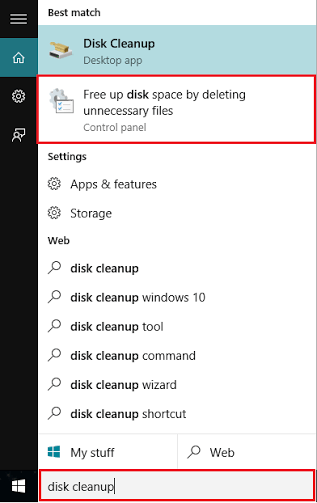
Note: For the most relevant searching experience, the second option in the search is preferred over the first option.
Step 2:
Click on the drop down list to choose your hard drive in which you have to run the “Disk Cleanup” and click on “OK”. For instance, say (C:)
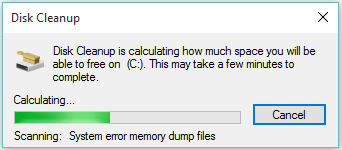
Disk Cleanup will start to scan your selected hard drive and calculate how much space you will be able to free from it. You can click on “cancel” to abort the instruction (not recommended).
Note: It may take few minutes depending upon the amount of unnecessary files on your computer.
Step 3:
Now, you can choose the categories of files you wish to delete. You can check mark on the boxes provided to delete a certain set of files. After selecting the type of files to be deleted, click on “OK”.
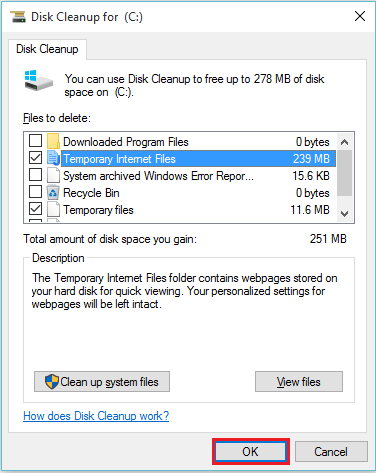
Step 4:
A confirmation box will appear on your screen. Click on “Delete Files” to proceed.

The Disk Cleanup utility will delete the files and the window will be closed automatically.
Note: Clicking on “Cancel” will abort this task, hence it is not recommended.