The Xbox gaming console is a gamers’ delight. With the new Series X and Series S, the gaming is almost a life-like experience. The controller for the Xbox is the primary tool to experience the gaming effects. There are times when the controller connection gets cut out or there is some error faced while trying to connect the controller to the main console. This could be due to a variety of issues related to pairing. This can be overcome with a few simple steps.
Reset the controller for Xbox Series S or Xbox Series X
Step 1: Turn off the controller by pressing the Xbox button on the controller for a few seconds.

Step 2: On the screen, go to the Turn off controller and press button A to select the option.
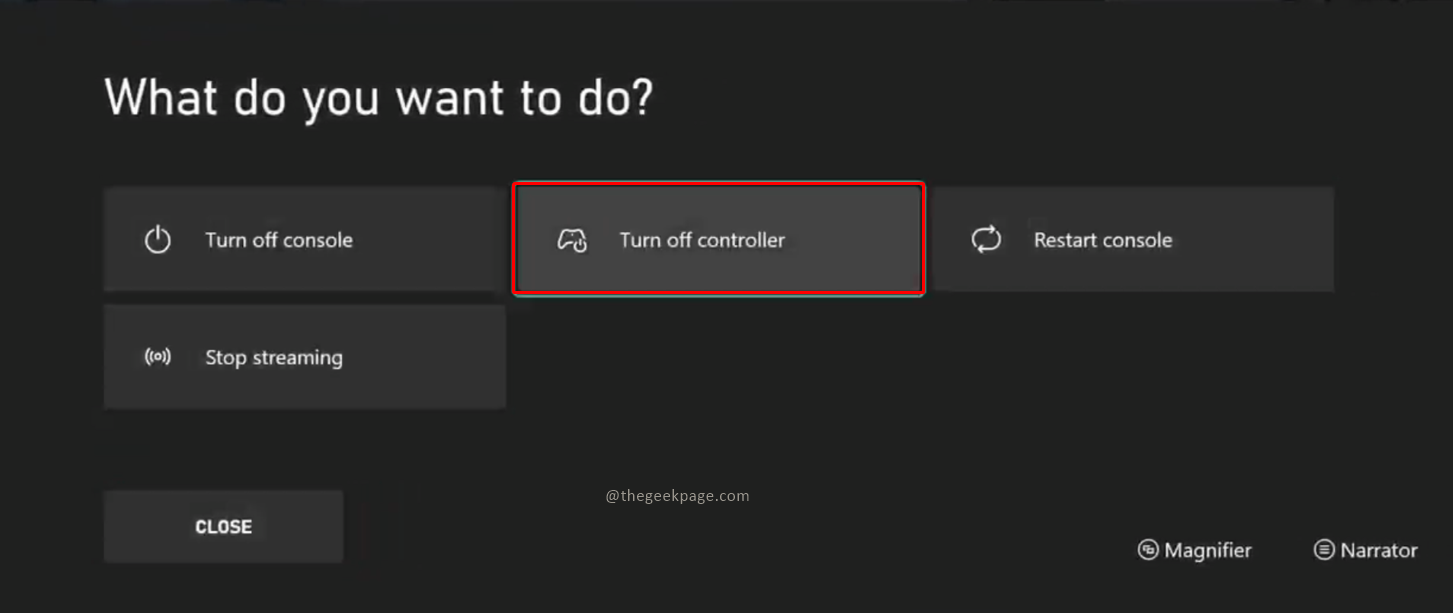
Note: If you keep pressing the Xbox button, the controller will be turned off as well. No need to select the option “Turn off controller” from the screen. You have both options. Choose as per your need. The light will turn off abound Xbox button indicating the controller is turned off.
Step 3: Connect the controller to another PC.
Note: You can check out how to connect to another windows device here.
Step 4: Now turn on your Xbox Series S/Xbox Series S console by pressing the Xbox button on the console.
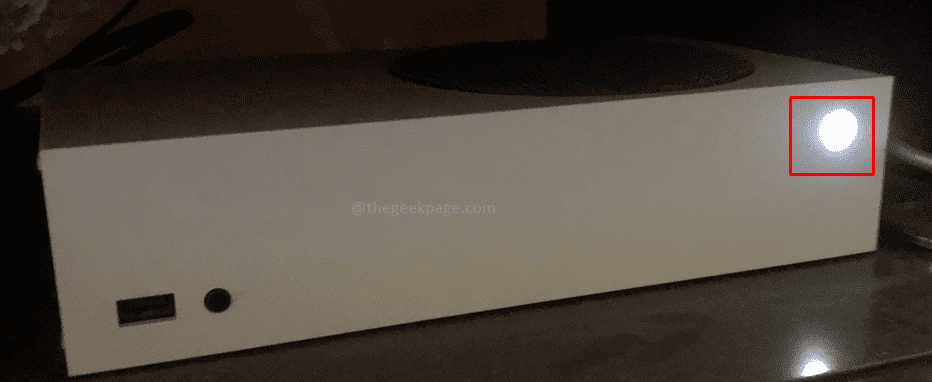
Step 5: Press the pairing button on the console.

Note: The console light will begin flashing indicating that it is searching to pair with a compatible device such as the controller.
Step 6: Now press the Xbox button on the controller.

Step 7: Press the Pairing button on the controller to enable pairing.
Note: The light around the Xbox button will keep blinking until it pairs with a compatible device such as a console, laptop, or mobile.

Both the Xbox Series S/Xbox Series X console and the controller will keep flashing until the pairing is done. This might take a few seconds. Once the pairing is done. the lights on both will stop flashing and will remain static. Now you are free to use the controller to enjoy the games on your console. Happy gaming!