Instagram is one of the social media giants which is primarily based on the photo and video sharing. People browse through the app for good quality photos and now with the Instagram reels and IG TV, there are short as well as long videos. This has also turned into one of the big income streams for many people across the globe through advertising and how they utilize the growing follower count. The application is highly addictive and one can spend many hours simply browsing the app. The Instagram app allows you to choose a new username and also has an option to choose a new name. The main difference between name and username is that the username is the heading for your profile and the name is the description of what your profile stands for. In this, let us see how to change your name using an android phone.
Selecting a new Username on Instagram
Step 1: Open the Instagram app on your phone.
Step 2: Enter Profile present at the bottom right of the screen.

Step 3: Select Edit Profile.

Note: You will see two types of names on the next page. One is Username and the other is Name.
Step 4: Select the Username option.
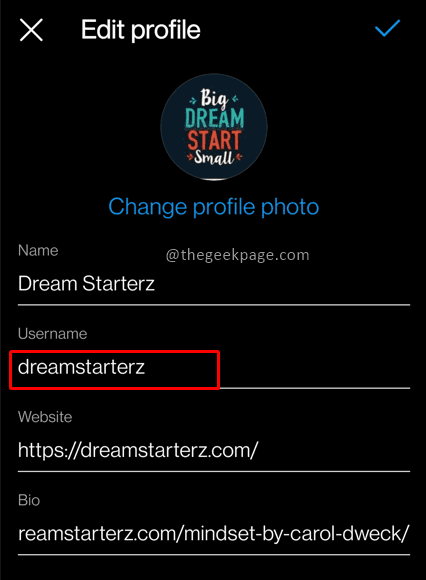
Step 5: Enter the new username on the next page.
Note: Please remember that if the username is already in use you will be notified and will need to choose another username.
Step 6: To confirm the new name select the check mark at the top right of the screen.

Step 7: The green tick mark near the username indicates you can use that username, it is not used by others. Confirm by selecting the check mark on the next page as well.

Note: This effectively means that now people will have to search for you using the new username.
Changing the Name on Instagram
Step 1: Open the Instagram app on your phone.
Step 2: Enter Profile present at the bottom right of the screen.

Step 3: Select Edit Profile.

Step 4: Select the Name option.

Step 5: Enter the new Name on the next page.
Step 6: To confirm the new name select the check mark at the top right of the screen.

Step 7: Confirm by selecting the green check mark on the next page as well.

Now you have made changes to both your Username as well the Name such that your unique identity is available along with the description to suit your profile. Tell us in the comments whether it was easy to change the Username and the description for the profile.