There might be many people using one single system and for convenience, we might create several users for privacy concerns. One can create the User account manually or through the third pary software. Also, one can opt to hide it. Now if you are interested in viewing all the user accounts present within the system, you can do so. In this article, let us see different ways to list or view all the User Accounts present within the system.
Method 1: From the Windows Start option
Case 1 – For windows 10
Step 1: Click on the Windows button at the left-hand side corner of the taskbar
Step 2: Click on the User account from which you are currently logged in.
Step 3: In the pop-up menu, you can see the Other User accounts listed.Refer to the below screen shot for more details
NOTE:
The accounts that are disabled or hidden will not be shown here.
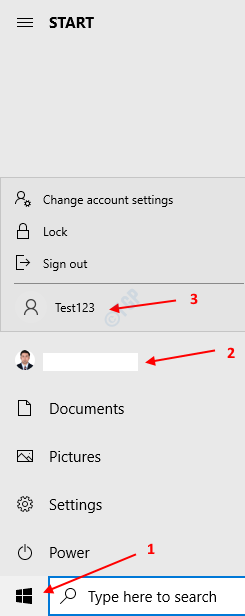
Case 2 – For windows 11
1 – Click on Start Button located in Taskbar
2 – Now, Click on Your user account profile icon.
3 – Now, all the accounts associated with this PC will be visible to you.
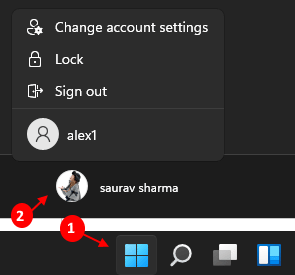
Method 2: From Control Panel
Step 1: Open the Run Dialog holding the keys Windows+r simultaneously from the keyboard
Step 2: In the Run dialog that opens, type control /name Microsoft.UserAccounts and Press OK
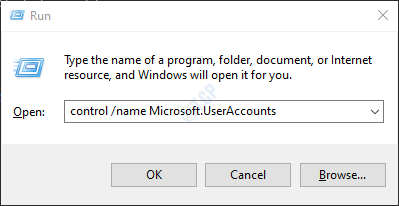
Step 3: In the Control Panel –> User Accounts window that opens, click on Manage another account

Step 4: In the Manage another account window, a list of all the user account will be shown. Refer to the below screenshot.

Method 3: From Command Prompt
Step 1: Pressing the keys Windows+r from the keyboard together open the Run window.
Step 2: Type cmd and press Enter

Step 3: In the command prompt window that opens, just type the below command and hit Enter
net user

This will list all the existing users in the system
Method 5: From Powershell
Step 1: Holding the keys Windows+r at the same time open the Run window.
Step 2: Type powershell and hit Enter

Step 3: In the PowerShell window that opens, run the below command and hit Enter
net user

This will list all the user accounts that are present in the system.
Method 6: From the login screen
Step 1: Press the Ctrl+Alt+Delete key at the same time and choose either the Lock or Switch User option and hit Enter
Step 2: In the login screen, at the bottom left corner of the screen you can see the list of active User accounts.
NOTE: The accounts that are disabled or hidden will not be shown here.
That’s All Guys. We hope you found this article helpful. Kindly comment and let us know if this was informative. Thank you for Reading