Backspace is key one of the most used keys on your keyboard, since it helps deleting a single letter, an entire word or an entire sentence and correct what you have been writing easily and quickly. We are used to access the backspace key for deleting and correcting what we have written so far, however, sometimes, you may notice that it’s deleting only one letter and this can be frustrating. This problem has been persistent in the Windows 10 computers also and we have provided the solution in one of our previous posts, which you can read here.
But, with the launch of Windows 11, things have changed a bit, for instance, the Settings layout. Since, not being able to use the backspace makes you look for alternatives and that can be time consuming, we have explained here, how to fix the backspace only deleting one letter on Windows 11 PC with the new Settings.
How to Fix Backspace Only Deleting One Letter
This method allows you to change the Keyboard settings through the Settings app tat may help fix the backspace only deleting one letter issue on your Windows 11 PC. Follow the below instructions to proceed:
Step 1: Press the Win + I keys simultaneously on your keyboard to launch the Settings app.
Step 2: In the Settings app window, go to the left side and click on Accessibility.
Step 3: Now, go to the right side, scroll down and under the Interaction section, click on Keyboard.
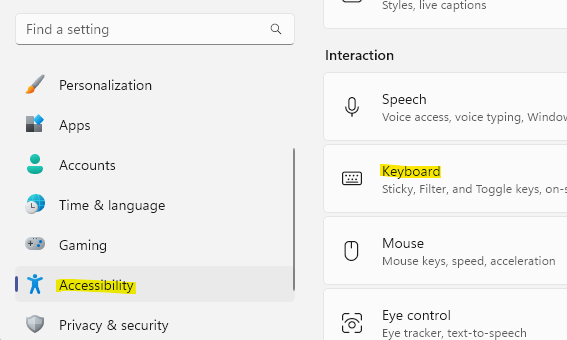
Step 4: Next, in the Keyboard settings window, go to the right side of the pane and look for Filter keys.
Now, move the toggle switch next to it to the left to turn it off.
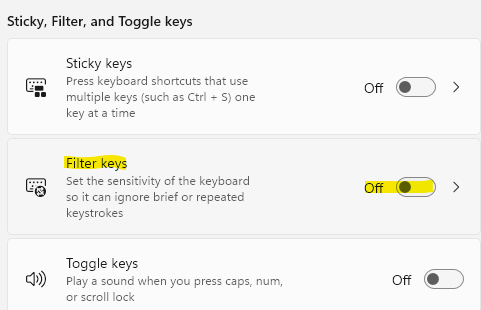
Now, exit the Settings window and try using the backspace key on your keyboard and it should be working normally now.