A specific version of the software can run only on a designated hardware specification. For most of the cases, this ‘hardware specification’ is the architecture of your CPU. The same goes for the Windows version. There are two types- x32 bit or x64 bit. If you try to run an x32-bit software that was designed to be run on an x64-bit computer, you will see “This version of the file is not compatible with the version of Windows you’re running” error message.
Fix – 1 Use compatibility mode
Sometimes the software you are trying to use is designed to run on older Windows 10 systems.
1. Go to the location of the application.
2. Right-click on the application and then click on “Properties“.
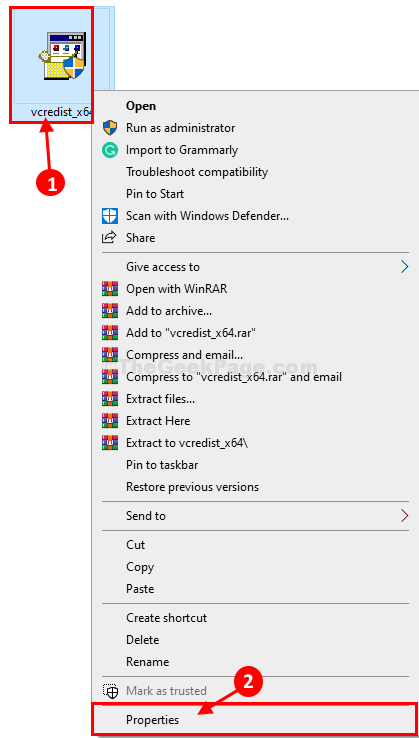
3. When the Properties window opens up, click on the “Compatibility” tab.
4. Check the option “Run this program in compatibility mode for:”
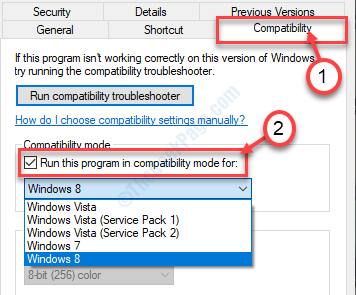
5. Then, click on the drop-down.
6. After that, click on “Windows 8“.
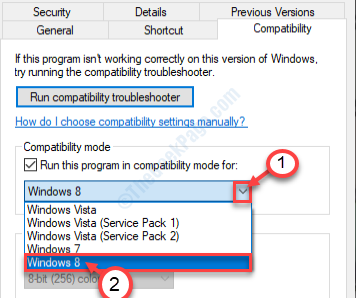
7. Check the option “Run this program as an administrator“.
8. Finally, click on “Apply” and click on “OK“.

Try to open the application again.
Fix – 2 Run as administrator
1. Right click on the program which is giving you this error.
2. Click on run as administrator.

Fix 3 – Check the System Information
It’s very easy to check what version of Windows you are using.
1. At first, you need to first Windows key+R keys together.
2. To open the System Information window, type this code and click on “OK“.
msinfo32

3. Once the System Information window appears, on the right-hand side, check out the ‘System Type‘.
4. You will notice that the system is either ‘32-bit‘ or ‘64-bit‘.

This should tell you whether you are using the compatible version of Windows or not.