Many users have reported a problem stating File explorer crash as soon as they do a Right Click on Desktop. This happens due to incompatible shell extensions which have made place forcibly on your Context menu and are incompatible to Windows 10 and thus causing this problem. This problem can be easily fixed by trying the steps given below.
Note: – If you have foxit phantom pdf , or format factory installed on your system. try to uninstall that software from your PC. For, most of the users this simply fixed the error.
Fix 1 – By using ShellExView
1. Go and Download ShellExView
2. Extract the software and and Click on shexview application to Open it.
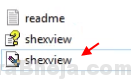
3. Click on Options > Filter By Extension Type
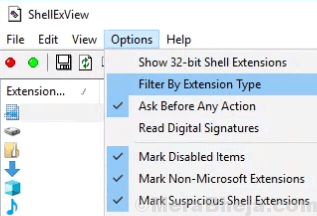
4. Select Context Menu and Click on OK.
5. Press and hold CTRL key and keep selecting items with Pink background.
6. Do a right Click and Disable Selected Items.
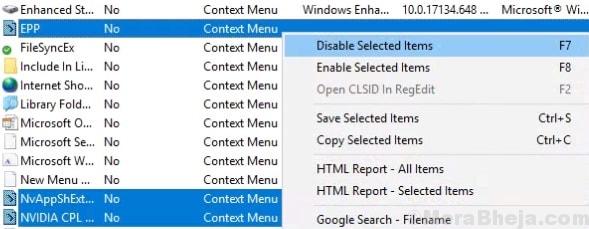
Thats it. By doing this you are disabling problematic Context Menu entries and thus in turn fixing the File explorer crashing problem on windows 10 PC.
Fix 2 – Restart File explorer
1. Press CTRL + SHIFT + Esc together from your keyboard to open task manager.
2. Right click and click restart on Windows explorer.

Fix 3 – Reinstall Display adapter
1. Press Windows key + X key together from your laptop.
2. Click on device manager from the menu.

3. Uninstall your basic display adapter, usually its intel.

4. Restart your computer. It will automatically be reinstalled.