Many users experience this error notification quite often, ” USB device not recognized. The last USB device you connected to this device malfunctioned, and windows does not recognize it“. This error notification pops up whenever you are trying to connect a pen drive, printer, etc. This error occurs when your PC fails to recognize the external device.
While this error notification is useful if the external storage device, scanner, or the camera is really gone corrupt, it’s also known to produce false alerts at times. Chances are, that the device is totally fine, but you still see the error, which can be annoying.
Although it’s suggested to keep the USB notifications on, but if the error pops up every now and then, and every time you plug in an external device, then you can disable the USB error notifications in your Windows 10 PC.
Let’s see how.
Solution 1 : Stop USB notifications via Registry
1 – Download the Registry ZIP file from From here
2 – Extract the zip file
3 – Now, in the downloaded folder, you will get two files.
To Disable USB notifications, just right click and click on merge on USB notification Disable file
To Enable USB notifications, just right click and click on merge on USB notification Enable file
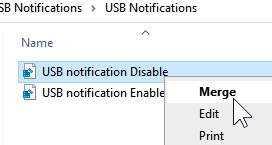
Solution 2 : Through the Settings App
Step 1: Go to the Start button your desktop and click on the Settings option in the context menu, located above the Power option.
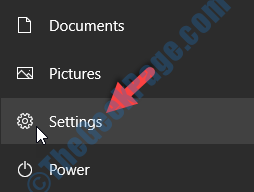
Step 2: In the Settings window, click on Devices.
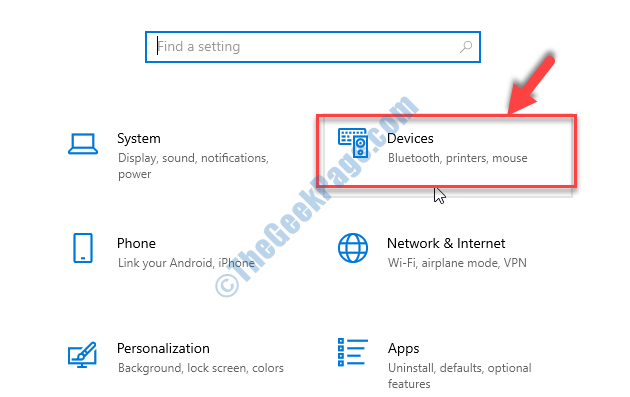
Step 3: In the next window, on the left side of the pane, scroll down and click on USB. Now, on the right side of the window, uncheck the box next to Notify me if there are issues connecting to USB devices.

That’s all. Now, the USB error notifications should not show up again in your Windows 10 PC when you insert an external device or a USB device, next time.
For Windows 11 Users
1 – Go to Settings
2 – Click Bluetooth & Devices from left menu
3 – Now, Click USB from right side.
4 – Now, Turn Off Connection notifications
