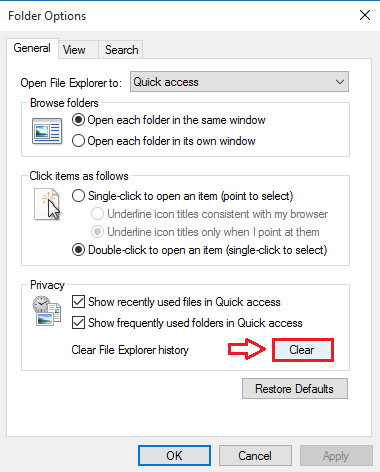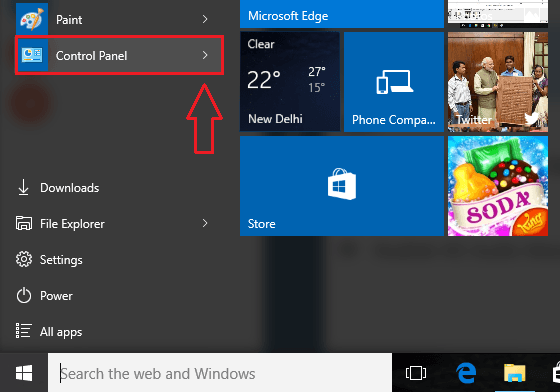How To Clear Quick Access History In Windows 10:- A very useful feature that came along with the brand new Windows 10 is it’s Quick Access feature. Quick Access saves all the frequently used files and folders, so that users can access those files and folders easily the next time they want to use it. But some users do find this feature an invasion to their privacy and they end up looking for ways on how to delete quick access history. There are many ways using which you can get rid of this quick access history. In this article, I have explained the best ways using which you can turn off the Quick Access feature. What are you waiting for? Let’s get started!
Delete Entire Quick Access History Through Folder Options
STEP 1 – Search File Explorer Options in Windows search box.
Step 2: – Now, click on File explorer options from the search result.
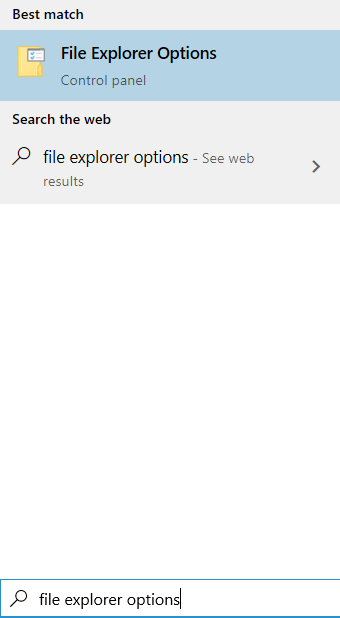
STEP 3 – A new window for Folder Options opens up. Under the Privacy section, look for a button named Clear. Click on it to clear the quick access and file explorer histories.
Delete Entire Quick Access History Through File Explorer Options
STEP 1 – Launch Control Panel. You can do that by directly clicking on the Control Panel option from your Start menu.
STEP 2 – When the Control Panel window opens up, look for a small drop down list at the top right corner by the name View By. You have to select Small icons from this little drop down list. Now from the list of options listed below, find and click on the one that’s named File Explorer Options. Refer to the following screenshot incase you have any doubts.
STEP 3 – A new window named File Explorer Options opens up. Under the Privacy section, you will see two checkboxes corresponding to the options Show recently used files in Quick access and Show frequently used folders in Quick Access. You have to unchek both these checkboxes. Once you are done, hit Apply button at the bottom.
STEP 4 – As next, check both the above said checkboxes and hit Apply button just like before. That’s it. Your quick access history is now cleared.
Delete Quick Access History Items One By One
- It is possible that you might want to take off a particular file or folder from your quick access history. In that case, you can simply launch File Explorer and remove an item from the quick access history. For that, right click on the file that you want to remove, and click on the option Remove from Quick access. That’s it.
So that’s how simple you can turn off the Quick Access history in your Windows 10. Try out the steps today itself to secure your privacy. Hope you found the article useful.