If you are seeing an error message in Command Prompt stating “The command prompt has been disabled by your administrator.“, don’t worry. You can solve this problem simply by following this easy fix on your computer.
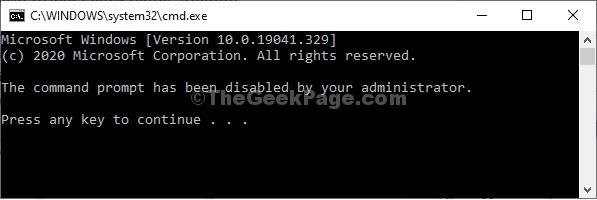
Fix 1 – Edit Local Group Policy Editor-
You can enable Command Prompt access from the Local Group Policy Editor.
1. Type “Local Security Policy” in the search box.
2. Then, to access the Local Group Policy Editor, click on the “Local Security Policy“.
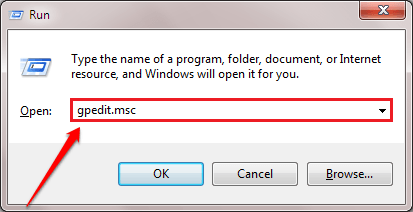
3. Then follow this path-
User Configuration > Administrative Templates > System
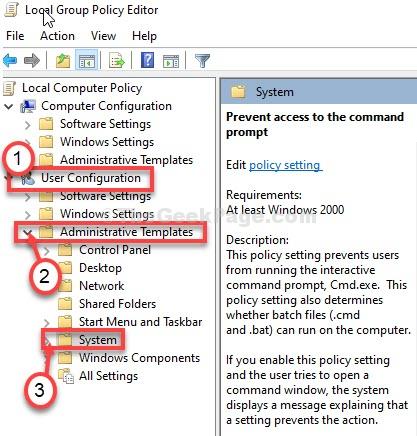
4. What you need to next is to double click on the “Prevent access to the command prompt” policy.

5. In Prevent access to the command prompt window, select “Disabled“.
6. After that, you need to click on “Apply” and then click on “OK“.

Close Local Group Policy Editor window.
Try to open Command Prompt on your computer and it will work just fine as before.
Fix 2 – Using Registry editor
If you are not being able to open local group policy editor, then you can do this using registry editor also.
1. Press Windows key + R key together to open run.
2. Write regedit in it and click OK.

3. Now, go to to the following path in registry editor.
HKEY_CURRENT_USER\Software\Policies\Microsoft\Windows
4. Now, click on windows to expand it. If you do not see any folder named system underneath it, right click and choose new key and name this key System.

5. Now, click on system and on the right side , just right click on any empty space and choose New > Dword 32 bit value on the right side named DisableCMD
6. Double click on DisableCMD and set the value data to 0.

7. Now, close the registry editor and restart PC. now, try again.