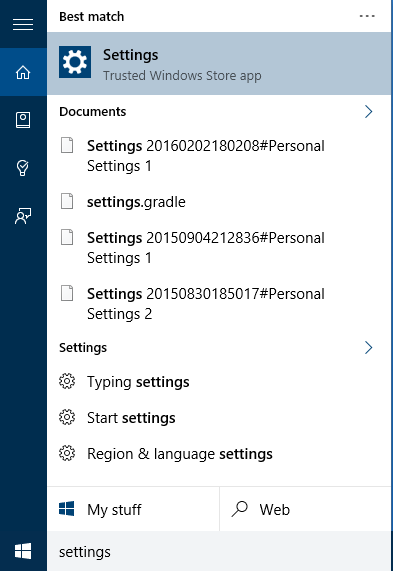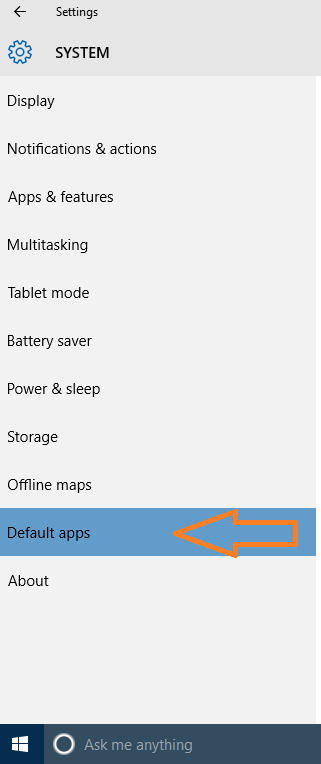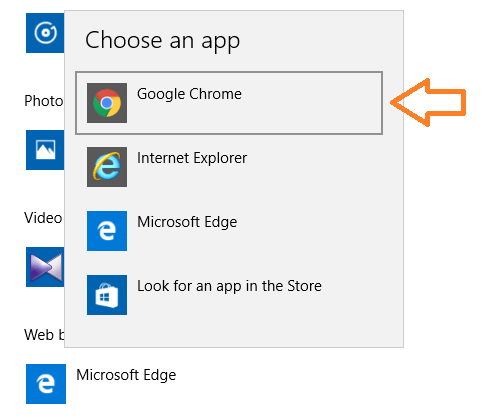How to Block Microsoft Edge in Windows 10 completely: – When Microsoft released Windows 10, Microsoft Edge replaced Internet Explorer which was the default browser in the previous versions of Windows. As it is developed by Microsoft, they force the users to use Edge by default. Cortana, the personal assistant uses Edge as the default browser to search things online. But browsers like Chrome and Firefox has got a very large community of fans due to the advanced features equipped in those browsers. Also, the exemplary user experience of these browsers attract users towards them. So many users want to get rid of Edge or want to block it completely. We can change the default browser from settings. But after every Windows update, the settings are reverted back and once again Edge becomes the default browser. In this situation, we can make use of a lightweight but efficient application called Edge block. Read on, to learn how to block Microsoft Edge on Windows 10.
Also Read: How to Change default search engine from Bing to Google in windows 10
Method 1 – Rename Edge folder
1 – Just go to C:\Windows\SystemApps
2 – Now, rename Microsoft.MicrosoftEdge_8wekyb3d8bbwe folder
3 -Now, restart your PC.
Method 2 – Using a Third party tool
STEP 1
- As a precaution take a backup before blocking Edge browser. It will be helpful if any issue arises.
- Now launch Settings from the search box.
- Click on System settings.
- Click on Default apps and from the Web browser option select any browser you wish to set it as default.
STEP 2
- After opting your default browser Download Edge block from the official site of Sordum . A zip file will be downloaded to your system. Extract the zip and double-click on Edgeblock.exe.
- A User Access Control permission window will pop-up. Click on Yes. Now Edge block will open up.
- Click on Block button to block Edge browser. Yeah, that’s it. Now you have successfully blocked Edge browser.
- If you want to unblock Edge browser click on Unblock button.
So, now you have learnt how to block Edge browser on Windows 10 with a simple tool called Edge block. This application is user-friendly and lightweight. Also, at any moment, you can easily unblock Edge browser.