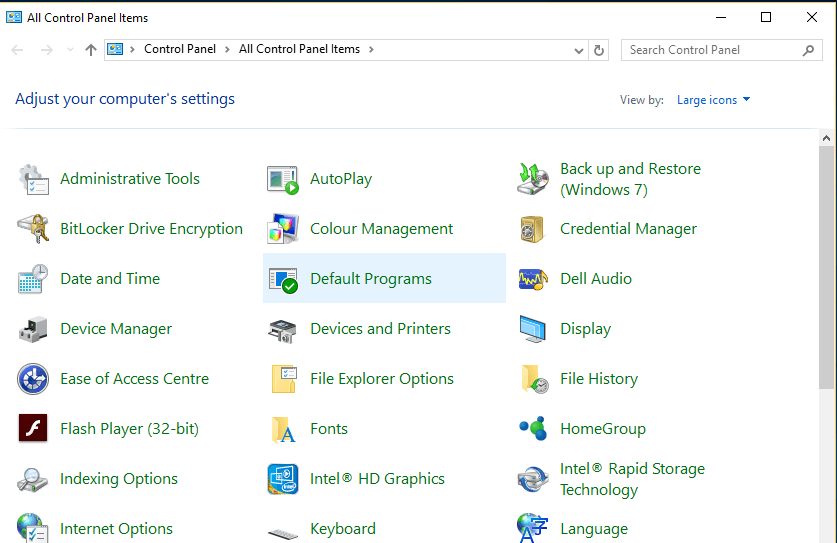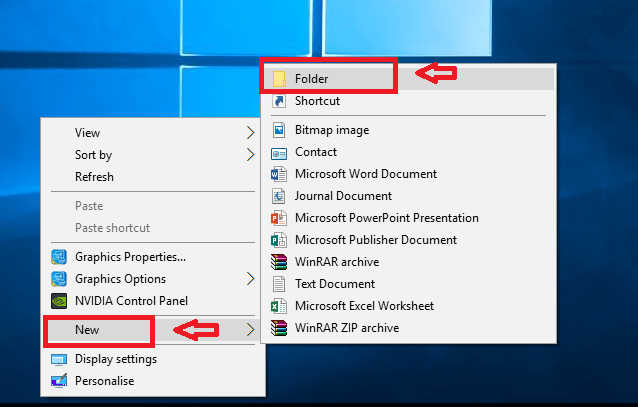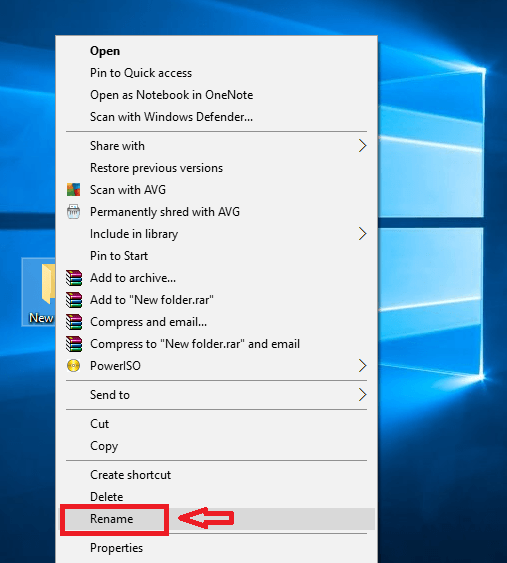God Mode in Windows 10: – Windows 10 offers a feature known as God Mode for people who love to customize their device. God Mode is a customized form of Control Panel. The image below shows what Control Panel looks like.
The settings are sorted in an order. However, you’ve to dig in further on each Settings to open the related features. In God Mode too the settings are sorted under Administration Tools, Autoplay etc just as in Control Panel. But they are arranged in a better way with almost every feature available at a single click. Changing the resolution if the screen, or Backup options are all possible with a single click. God Mode also offers easier Autoplay options. God Mode was available since Windows Vista and is still running in the latest Windows 10 devices too! This feature is directly hidden from users. It is not available under All apps or in the Cortana bar. But don’t worry. Here is a little trick that you can use to bring on God mode. Follow the steps carefully:
How to Open God Mode Option in Windows 10
- Right-click anywhere on the desktop. Choose New followed by Folder. This creates a new folder on the desktop.
- Right-click on the new folder created and click Rename.
- Give the name of the folder as given:
GodMode.{ED7BA470-8E54-465E-825C-99712043E01C}
A folder with an icon similar to Control Panel will be created. You can give any other name to the folder created. You can call it say NewMode. To do this, simply type the folder name as
NewMode.{ED7BA470-8E54-465E-825C-99712043E01C}
For any other name, alter the “GodMode” part of the name.
- Click on the folder created. When it opens you can see the Control Panel as given in the image below.
- If you don’t want the GodMode anymore, it can be removed by simply deleting the folder created.
If you are a person who likes to see all the Settings in one UI altogether, this is the feature you shouldn’t miss out. God Mode saves considerable amount of time bringing all settings options under one screen. Go on and try it out!