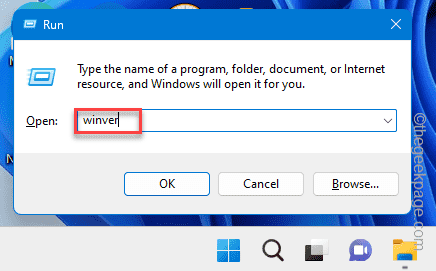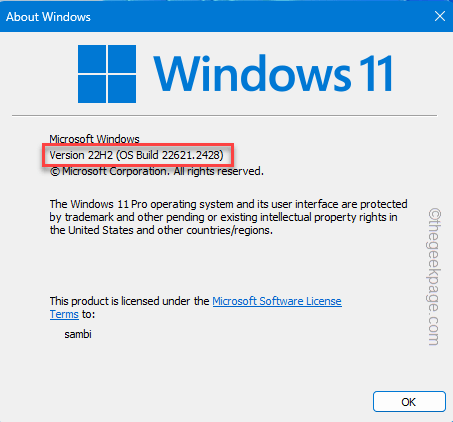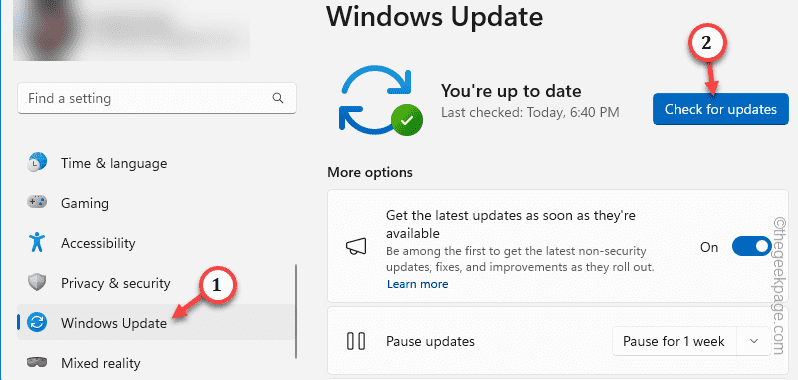Microsoft has introduced the CoPilot, the AI tool that promotes your productivity and work efficiency. Though the feature is supposed to arrive in the 22H2 build of Windows 11, many users have noted the absence of the missing Copilot button in the Taskbar settings. So, we have created this guide to troubleshoot the issue and get back the missing CoPilot button in the taskbar.
Fix 1 – Check the Windows Version (update it)
Check the version of the Windows version on your computer as the CoPilot is available on the latest version of Windows.
Step 1 – To check the version of the current Windows, call upon a Run dialog box using Win+R keys at once.
Step 2 – Type this in there and hit Enter.
winver
Now, you shall see the detailed information on the Windows version.
If you are using any version after Windows 22H2 (OS Build 22621.2361), your Windows machine is compatible with the Copilot and you can enable it from the Taskbar.
If you are using an older version of the OS, consider upgrading it –
Step 1 – Press the Win+I keys together for a brief few seconds.
Step 2 – Go to the “Windows Update“.
Step 3 – On the right-hand pane, tap the “Check for updates” option to enquire about the latest updates.
Step 4 – Additionally, if you notice any Cumulative Updates or Feature Updates are pending, tap the “Download and install” button to download and install the updates.
Wait until the Windows gets updated to the latest version. During the update, your system will be restarted.
Once that does, you can enable the CoPilot from the Taskbar settings.
Fix 2 – Use the Vivetools
But, what if your computer is of the latest version still the CoPilot is not showing up?
Step 1 – Open up the Vivetools in Github.
Step 2 – Scroll down and look for the “Downloads” section. Tap that once to see the downloads.
Step 3 – Now, you shall see the version of the Vivetools on your computer. So, tap the “ViveTool.zip” to download the latest zip file.
Step 4 – After downloading the tool, go to the download location and extract the files into the C: drive.
Step 5 – This extraction location is very crucial. So, either note it down or just copy it from the address bar.
Step 6 – You have to get access to a terminal. So, type “cmd” directly in the search box.
Step 7 – Next, just right-tap the “Command Prompt” there and choose “Run as administrator“.
Step 8 – You have to run the Vivetool directly from the terminal. Paste and modify this code, and hit Enter*.
cd "Vivetoollocation"
[Now, replace the “Vivetoollocation” with the actual location of the Vivetool on your system.
Example – Vivetool is currently extracted in this location on our system –
C:\ViveTools
So, the code should be –
cd C:\ViveTools
]
Step 9 – Once you are in the Vivetool directory, paste this code and hit Enter.
vivetool /enable /id:44774629,44776738,44850061,42105254,41655236
After successfully running the command, this message should show up –
Successfully set feature configuration(s).
Next restart your computer. When the system restarts, you can
[
*NOTE – If this throws up any error like “path not found“, then do these steps –
Step 1 – You have to go back to the root directory. So, type “C:” and hit Enter.
Step 2 – Then, use the cd command and reach the Vivetool installation directory.
]
Fix 3 – Use a Microsoft account
You can use the Microsoft Copilot only if you are signed in with a Microsoft account. You can’t enable or use the Microsoft CoPilot only with a local account.
Step 1 – To check this, you have to go to the Settings. Open the “Accounts” settings.
Step 2 – There, click “Email & accounts“.
Step 3 – On the left-hand side, you should find your account. If it it says “Local account“, use the “Add a Microsoft account” option to create a new Microsoft account.
Check the Taskbar settings once you have logged in.
Fix 4 – Check your location
The Windows CoPilot feature have not rolled out everywhere across the world. Microsoft has rolled out to North America, parts of Asia and South America. So, as the feature is restricted to only a handful of regions, you can’t get it from outside.
Apart from this, this feature will not be available in regions like Cuba, China, Russia, Syria, etc.