Ever since Windows 10 was introduced, there have been a mix of good and bad takeaways. While there have are loads of useful features to explore, there are also plenty of headaches to bear. Screen issues have been common since, causing sudden trouble while you were working on an important task.
One such issue is an upside down screen that can be really frustrating. In fact, even when you move the mouse, the cursor moves to the opposite direction, just like a mirror image. It can happen due to many reasons. Maybe you added and removed an additional monitor from your PC, maybe it’s the dated graphics driver, or maybe you just pressed a wrong key.. It can be anything, but fortunately, it’s not a fatal issue, and it can be easily fixed. Lets see how.
Fix: Using The Settings App
Step 1: It may be difficult to navigate in the flipped mode, but still try and reach the Start button on the upper right and click on it. Now click on the Gear icon to open the Settings window.
![]()
Step 2: In the Settings window, navigate to Systems, and click on it.
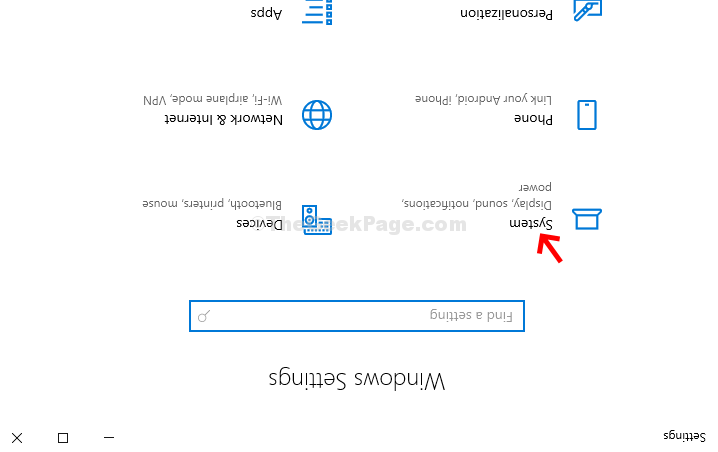
Step 3: In the Systems window, click on Display. Then, on the right side of the pane, click on Display orientation and select Landscape from the drop-down.
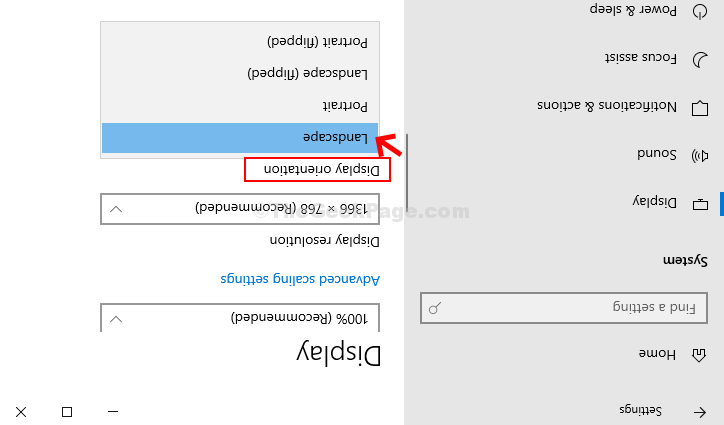
In the prompt that pops up, select Keep changes and your Windows 10 screen is back to the normal landscape mode again.