Microsoft Word is undoubtedly one of the most popular apps used by people across the world to create documents for various purpose. Therefore, the easier it gets to access the documents, the better. While you can use Word in your way using the different tools available in it, we still keep finding shortcuts to perform some actions to help us save time.
For instance, you can open the print window by using the shortcut Ctrl + P, save the document using Ctrl + S, and so on. Similarly, there’s a shortcut to delete pages as well in MS Word. It can be daunting to select the content of the specific page and then delete it. Instead, we can delete an entire page using the shortcut. Let’s see how to do it easily using shortcut key.
Fix: Using Shortcut Key
Step 1: Open the MS Word document from where you want to delete a page. Now, click on the View tab in the toolbar and click on Multiple pages option to view your document in multiple page view.
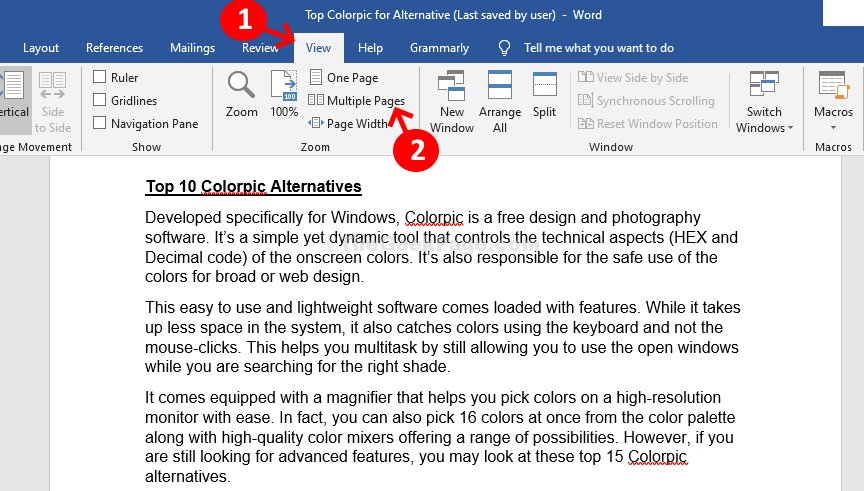
Step 2: Click on the Zoom option with search tool icon and adjust the Percent field as per your view requirement. For instance, here we have set it to 33% that helps us view all the five pages in a single view. This makes it easier to view the page which you want to delete. You can set it as per your view requirement.
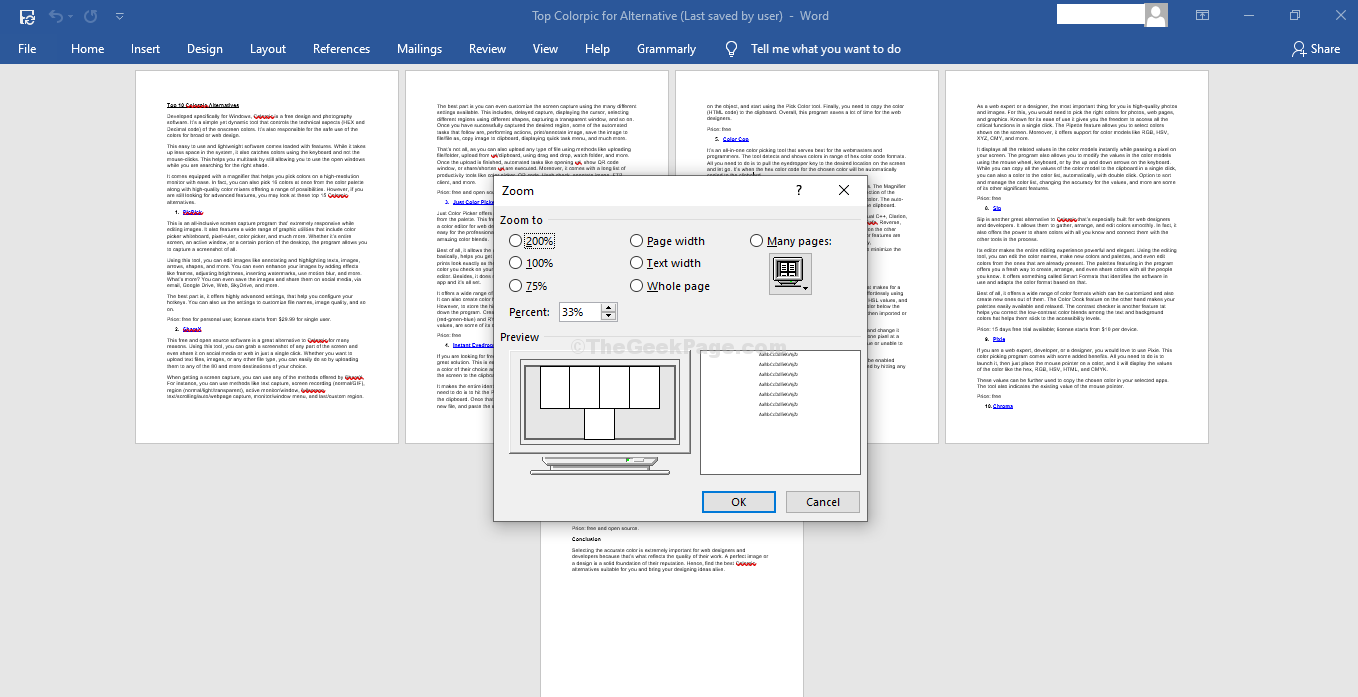
Step 3: Now, simply place the cursor anywhere on the page that you want to delete. For example, we want to delete Page 3 and so, we placed the cursor on Page 3.
Next, press the Ctrl + G together on your keyboard to open the Find and Replace prompt.
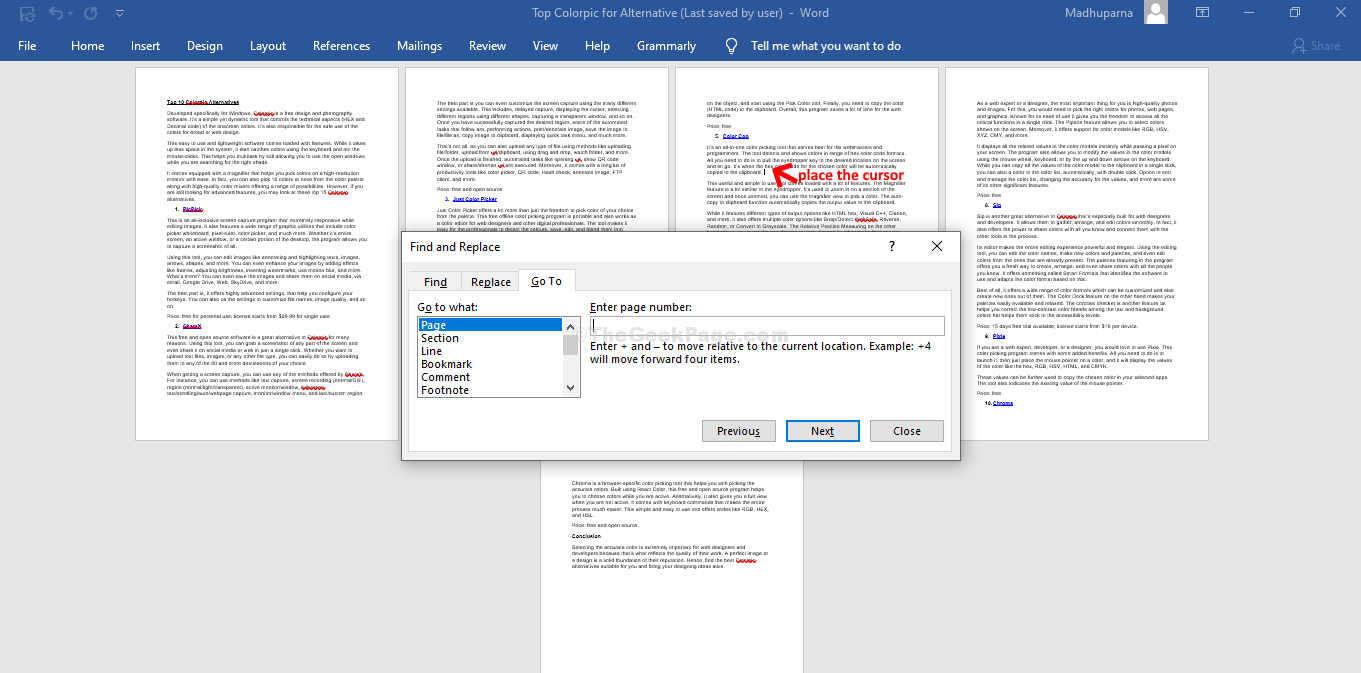
Step 4: In the Find and Replace prompt, go to Enter Page number field, type \page, and hit Enter. This will select the content of Page 3. Close the Find and Replace prompt.

Step 5: Now, simply hit the Delete button on your keyboard and the page (here Page 3) is deleted.

That’s it! And, you are done deleting the MS Word page. Similarly, you can delete other pages.