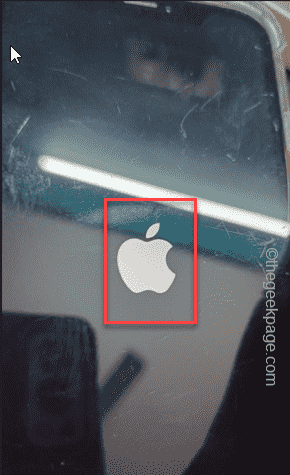Your iPhone screen in black, but the phone is On and all the other functions are working just fine – In this situation, there aren’t many things that you can do. But, like other problems with iPhone, there are some resolutions you can apply to troubleshoot the problem. Start by force-restarting the device and, if that doesn’t work, you can use the Recovery Mode to restore/update the device.
Fix 1 – Force start the iPhone
You can fix this black screen issue in the iPhone by force restarting the iPhone. These are the steps to force restart the phone.
Step 1 – Press the Volume up button once and release that.
Step 2 – Next, press the Volume down button on your phone.
Step 3 – After this, press and hold the Power button until you see the Apple Logo illuminates on the black screen.
[You may see the “slide to power off” partially appearing on your phone screen. Don’t use that.]
Leave the phone alone for a few seconds.
Fix 2 – Update/Restore the device
You have to plug in your iPhone to a PC/laptop, put in the recovery mode and try to update it through iTunes.
NOTE – You need to have these two things to try out this solution. Those are –
a. A MacBook or Windows PC/laptop
b. Lightning cable (for the iPhone models up to iPhone 14) and a USB cable (for iPhone 15 or later)
c. A USB dongle (optional)
Step 1 – At first, use the lightning cable or USB cable to connect the iPhone to Mac/Laptop. You may use the dongle to do establish the connection.
Step 2 – Now, take your iPhone and press the Volume Up button and release that.
Step 3 – Next, press the Volume Down button once and release that.
Step 4 – Finally, press and hold down the Power button. Do not let it go, even when the Apple logo shows up on the phone screen.
This process should put your iPhone in Recovery Mode. You can let go off the power button when you have a symbol of your laptop and this message –
support.apple.com/iphone/restore
Step 5 – After this, go to your Windows laptop and open the Microsoft Store.
Step 6 – Search for “itunes” in the search box.
Step 7 – Later, tap the “iTunes” app from the list to open it up.
NOTE – If you are a MacBook user, iTunes should already be there in your App Library.
Step 8 – Now, tap “Sign in to iTunes Store” prompt (not applicable for the MacBook users, if you are logged in).
Step 9 – Use your Apple ID and password to log in.
Step 10 – You will see the prompt to fix your iPhone has appeared in the iTunes app.
Step 11 – Either use “Restore” or “Update” to fix the device.
This will fix the black screen issue on your iPhone.