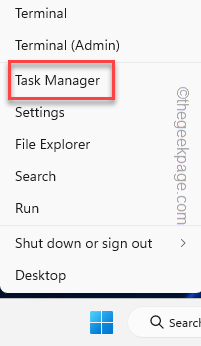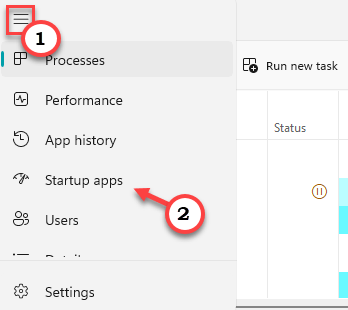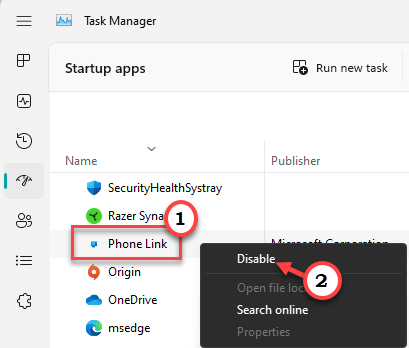Windows is elevating its ecosystem experience with each OS update. But, a handful of users have elevated an issue regarding PhoneExperienceHost.exe on their computers. This error message is abruptly appearing on the main screen – “The system attempted to load or restore a file into the registry, but the specified file is not in a registry file format“. This problem originated in the Your Phone (now renamed as Phone Link) app.
Is PhoneExperienceHost.exe a virus?
No, it isn’t. PhoneExperienceHost.exe is a legitimate subprocess of Your Phone app. This is a component of Your Phone that enhances your experience in the Phone Link app.
Workarounds –
1. The first thing you should try is a fresh reboot. Usually, these problems get solved with just a system restart. Following the restart carefully observe whether this works.
2. If you are using Your Phone app, disconnect your phone and close the app on your computer. Then, check whether you are still facing the issue.
Fix 1 – Disable the Phone Link startup system
Phone Link app is preset to be launched at the system startup so that you don’t have to manually start it up every time. Disable it to fix this issue.
Step 1 – You can easily disable this setting from the Task Manager.
Step 2 – So, right-click the Windows icon and click “Task Manager” from the context menu page.
Task Manager will show up with all the recent resource usage of all running apps.
Step 3 – Click the three-bar button and then tap “Startup apps” to open that.
Step 4 – You will get a view of which apps start with the system. So, right-click the “Phone Link” app and tap “Disable” to disable the app startup on your system.
Exit Task Manager and restart your system.
When the system restarts, you won’t see any error message related to PhoneExperienceHost.exe.
Fix 2 – Update the Phone Link app
Check whether any updates are pending for the Phone Link app. You can do this from Microsoft Store.
Way 1 – Open the app
You can directly open the app and if a major update is due, Phone Link will download it for you.
Step 1 – Open the Phone Link app.
Step 2 – If the app lacks an update, it will show you this message on the screen –
Phone Link needs an update. We are getting the update ready for you...
Just wait for a while Windows does update the Phone Link app. This usually doesn’t take more than one minute. So, patiently wait for it.
Way 2 – Using the Store
Step 1 – Open Microsoft Store.
Step 2 – On the left-hand pane, you will find a section called “Library“. Open it up.
Step 3 – Now, click “Get updates” to get the latest updates.
The store will find and install the app updates. So, you will get the latest version of the Phone Link app in no time.
If the issue still persists, follow the next solution.
Fix 3 – Set Phone Link not to run in the background
This error generates when the Phone Link app starts up and runs in the background. So, you can set the Phone Link not to run in the background.
Step 1 – You have to use the Win key and I key together to open Settings.
Step 2 – When Settings opens up, head on to the “Apps” on the left-hand pane.
Step 3 – After that, click on the “Installed apps” on the right-hand side of the screen.
Step 4 – On the right-hand pane, look for the Phone Link app scrolling down the page.
Step 5 – When you have found it, click on the three-dot menu and click the “Advanced options” to open it.
Step 6 – When you get inside the app settings, find the Background app permissions.
Step 7 – Just set it to “Never” from the drop-down menu.
This way, you can make sure that this app doesn’t work in the background. So, the sub-process of the app PhoneExperienceHost.exe doesn’t automatically run.
Fix 4 – Reset or Repair Your Phone app
If setting the Phone Link app not to run in the background doesn’t work, you have to either repair or reset it.
Step 1 – If you have a search box, type “Phone Link” there.
Step 2 – Then, right-click the “Phone Link” app and then, click “App settings” to open that up.
Step 3 – When the Phone Link app opens up, go to the Reset zone.
Step 4 – Now, click “Repair” to repair the Phone Link app.
Wait until the Phone Link app gets repaired.
This should be enough to fix the problem.
[
If this doesn’t fix the issue, you should try once to reset the Phone Link app.
If you reset the Phone Link app, all the app settings, and the sync with your device (if you have connected it) will be lost.
Step 1 – Type “Phone Link” in the search bar.
Step 2 – Again, right-click the “Phone Link” and click “App settings“.
Step 3 – Once you are there, scroll down to Reset settings. After that, click “Reset“. Next, click “Reset” in the warning message to reset it.
After resetting the app, don’t open it. Make sure that you have disabled it (following Fix 1).
Just restart your computer. After this, PhoneExperienceHost.exe won’t disturb you again.
Fix 5 – Uninstall the Phone Link app
You can simply get rid of the Phone Link app if you aren’t using it. But there is no easy trick to do it. You can only do it using a terminal.
Step 1 – On your Windows 11 desktop, right-click the Windows icon and click “Terminal (Admin)” to open it.
Step 2 – In the Terminal, check whether you can see a PowerShell panel.
Step 3 – If you can’t find it, click on the drop button and click “Windows PowerShell” to open it.
Step 4 – Finally, copy-paste this line and hit Enter to directly uninstall the Phone Link package.
Get-AppxPackage Microsoft.YourPhone -AllUsers | Remove-AppxPackage
Exit the Windows PowerShell terminal and restart the system.
This way, you will get a permanent resolution for the PhoneExperiencehost.exe issue.