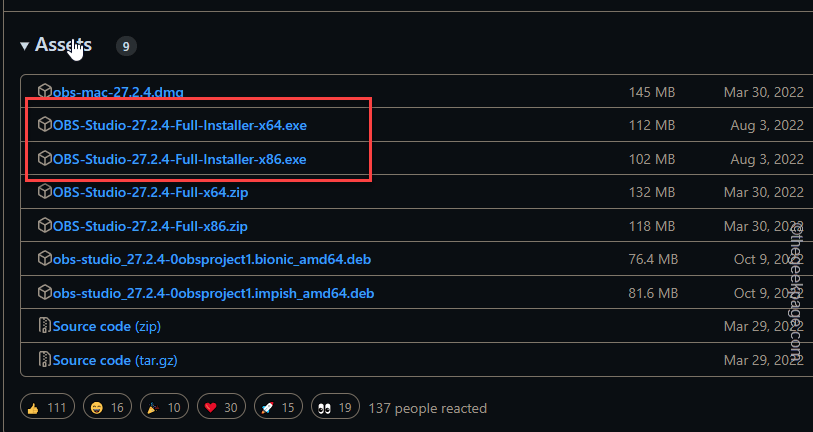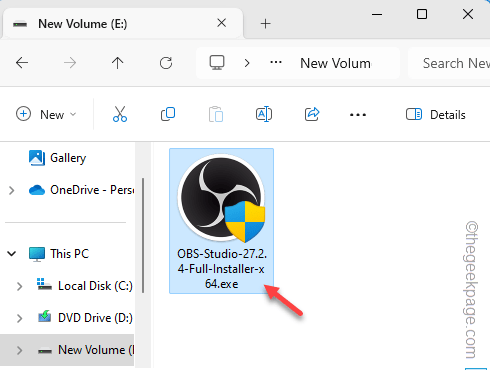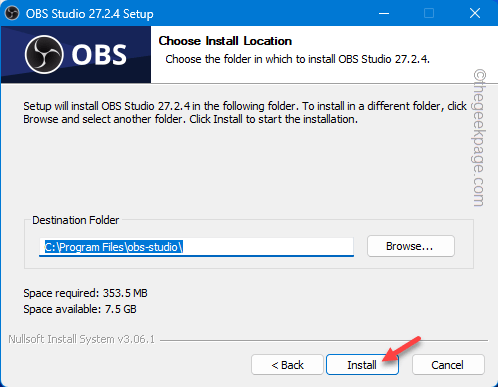Open Broadcast Studio or the OBS program lets you stream your games very easily. But, that doesn’t mean that the program is completely bug-free. This “Plugins failed to load” message appears just after the OBS program updates to OBS 28 or OBS 29 from the older OBS 27.2.4 version. So, you should definitely try to downgrade it to the previous working condition.
Fix 1 – Downgrade to the previous version
Downgrade the OBS Studio program to an older 27.2.4 version.
Step 1 – To do this, open up a browser and go to the OBS Studio 27.2.4.
Step 2 – Once you are there, go down to the bottom to reach the Assets section.
Step 3 – Now, depending upon the system you are using (x64 or x86 bit), tap the link to get the installer downloading.
Wait till the installer setup file is downloaded. Then, you can close the browser page.
Step 4 – After this, open the File Explorer, using the Win+E keys at once.
Step 5 – Run the installer file and complete the setup process.
Step 6 – Go through the wizard and tap the “Install” option to install the MS Visual C++ files.
This will load the older version of the OBS Studio instead of the later version.
That’s it! You won’t see the “Plugins failed to load” message again in OBS.
NOTE – Whenever you launch the OBS Studio app, it will show you the alert to update the OBS Studio to the latest version. You can ignore it or do the following to stop the update message from appearing at the app startup –
1. Launch the OBS Studio. Close the update prompt.
2. Then, click the “File” menu and later, tap “Settings“.
3. Go to the “General” tab.
4. Next, locate the ‘Updates’ section on the right-hand tab. Finally, uncheck the “Automatically check for updates on startup” box.
5. Finally, tap the “Apply” and click the “OK” option to save the changes.
There won’t be any version update message when you launch the OBS app.
Fix 2 – Download & install the latest VC library files
Visual C++ Redistributable library packages are necessary for the OBS Plugins to function properly.
Step 1 – Open the browser page and go to the Visual C++ page.
Step 2 – Find the Visual Studio 2015, 2017, 2019, and 2022 redistributable files.
Step 3 – Now, there are several download links present here. Tap the one (ARM64, x86 or x64) that matches your system specification to download that.
Step 4 – Once the setup file is downloaded, go to the location of the file.
Step 5 – Run this setup file.
Follow the steps in the Setup file to install the redistributable packages in your system.
Step 6 – Check the “I agree to the license terms and conditions” box.
Step 7 – Finally, tap “Install“.
Complete the installation process. Restart the computer, if the installer prompts you to do so.
This should be enough to tackle the OBS error.
Fix 3 – Are you using older Plugins?
Some of the plugins in the OBS Studio can be incompatible with the updated version. Usually, the plugins need to be updated as the OBS gets updated.
There is a dedicated list of plugins and their status in the OBS 28.
Step 1 – Load the OBS Studio 28 Compatibility chart.
Step 2 – Scroll down through the entire list of plug-ins and note down the status there.
If you see any of the status of the plugins showing up as “Not Available“, the new version of the OBS app won’t support that older one. Otherwise, if the status shows up as “In Progress“, the update for the plugin is under work for the updated version of the OBS.
Now, you have two situations –
1. You can just downgrade the OBS Studio program to a former version. This is only feasible if you need the unavailable plugin.
2. Find and install an alternative plug-in for the OBS Studio.
Fix 4 – Remove incompatible plugins
If an existing plug has become inharmonious with the current version of the OBS Studio, remove that plugin.
Step 1 – In the list provided in the OBS Studio 28 Compatibility chart, get to know the current compatibility of the plugins.
Step 2 – If you have an incompatible plug, tap the Win+E keys together.
Step 3 – Then, proceed to this point –
C:\Program Files\obs-studio\obs-pluginsbit\
[If you are using a 32-bit system, the location is –
C:\Program Files\obs-studio\obs-pluginsbit\
]
Step 4 – Find out the incompatible plug-in and delete the associated .dll file and the .pdb file from the directory.
[Example – Suppose, the “image-source” plugin has become incompatible. So, you must remove both the “image-source.dll” and “image-source.pbd” files. ]
Quit the File Explorer. Now, you must restart your computer. When the PC does get restarted, launch the OBS program and try live streaming once more.
Fix 5 – Update the plugin manually
Some OBS plugins need to be updated manually, as the automatic update of the plugins doesn’t help. So, you have to manually update the plug in from the vendor website.
Example – Elgato plugins, one of the most used plugins doesn’t update automatically with the OBS. Instead, you have to update the plug-in using the instructions mentioned here.
Once you have updated the plugin components, OBS won’t greet you with the “Plugins failed to load” message.