Are you seeing “Task Manager is disabled by your administrator” message when you are trying to open Task Manager on your computer? If you are indeed facing this issue, don’t worry. This can be solved in few easy steps.
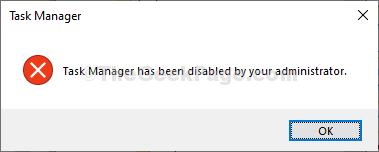
Fix 1 – Change Group Policy settings on your computer-
To solve this problem follow these steps on your computer-
1. Simply by pressing the Windows key+R you can open up a Run instance.
2. In that terminal, type this simple code and then hit Enter.
gpedit.msc
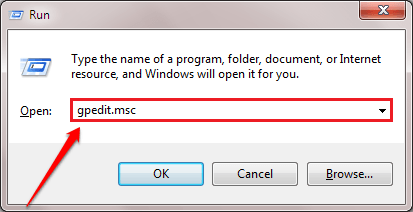
This will open up the Local Group Policy Editor.
3. Once you see that the Local Group Policy Editor window has appeared on your screen, go here-
User Configuration > Administrative Templates > System > Ctrl + Alt + Del Options
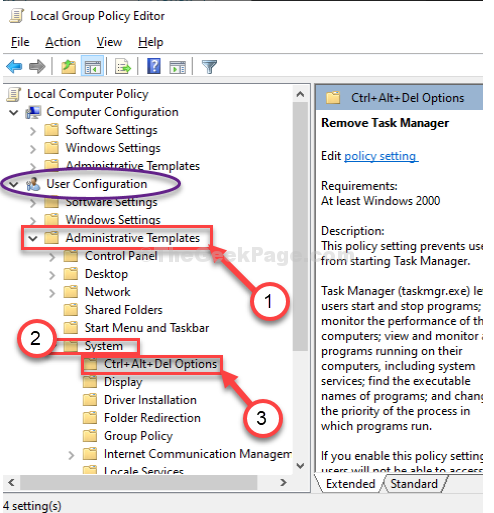
4. On the right-hand side, double click on the “Remove Task Manager” policy.

6. In the Remove Task Manager window, select “Not Configured“.
7. Now, click on “Apply” and then click on “OK“.

Close Local Group Policy Editor window.
Try to open Task Manager on your computer and you will be able to do it.