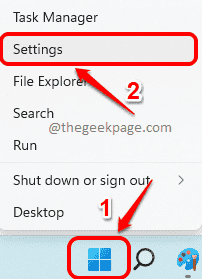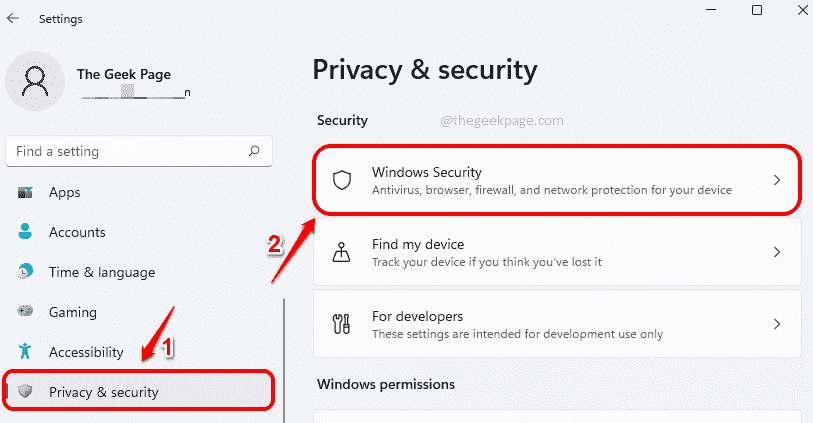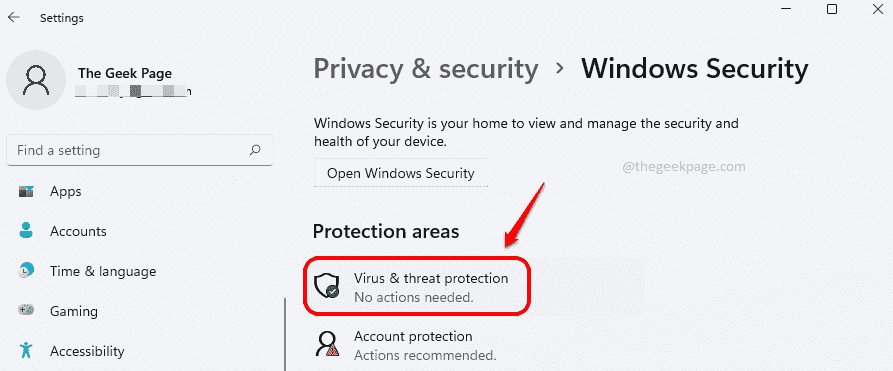Windows Defender is an amazing antivirus software that comes with Windows 11 by default. Even though Windows Defender is great at protecting your machine, what if Windows Defender itself gets corrupted by some malicious code? Well, unfortunately, this is a very possible scenario to get your Windows Defender settings be changed by malicious apps. But fortunately, you can prevent this from happening. Yes, you heard it right. You can prevent any external app or code from tampering with your Windows Defender security settings.
This is exactly where the Tampering Protection feature comes into the picture from. Tampering protection, if enabled, prevents malicious applications from changing your Windows Defender security settings. In this article, we have explained in some simple steps how you can easily turn on tampering protection for your Windows Defender on your Windows 11.
Note: Please note that the steps explained in this article would turn on tampering protection only for Windows Defender and not for any other third party antivirus software applications.
How to enable Tamper Protection
Step 1: Right click on the Windows Start menu icon and click on the Settings option.
Step 2: In the Settings window, click on the Privacy & security tab in the left window pane and click on the Windows Security tab in the right window pane.
Step 3: As next, under the section Protection areas, click on the tile Virus & threat protection.
Step 4: In the window that follows, click on the Manage settings link associated with the Virus & threat protection settings.
Step 5: Now scroll down and locate the section named Tamper Protection.
Once located, turn the toggle button to On state to enable Tamper protection for your Windows Defender.
That’s it. Please tell us in the comments section whether you found the article helpful or not.