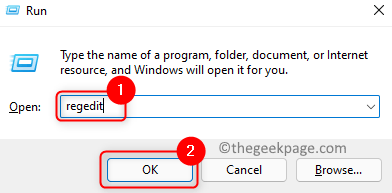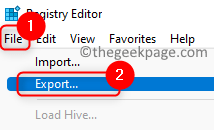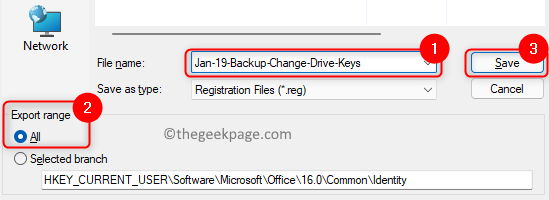Many users have reported encountering an error code 39 with their CD/DVD/USB drives, which indicates that the driver for the device is corrupted or missing.
If your CD/DVD/USB Drive is not seen, you will see a yellow exclamation mark next to the device when you open the Device Manager. When you open the particular device properties in the Device Manager, you will be seeing an error message in the Device status that states
Windows cannot load the device driver for this hardware. The driver may be corrupted or missing. (Code 39)
In this article, we have listed some fixes which will help you overcome this error code on your PC.
Fix 1 – Modify the Registry
Before performing any changes in the Registry make sure you are logged in as an administrator.
1. Just press the Windows and R keys to open the Run dialog.
2. Type regedit and click on OK to open the Registry Editor.
3. Before making any modifications, create a backup of the registry. Click on File –> Export… to make a copy.
4. In the Export Registry File window, choose a location for the file. Give a name for the file.
5. Select the option All in the Export range and click on Save.
Note: Remember this location so that it can be imported later at any time when there is an issue due to the changes. This will help to restore the Registry’s state to its last working state.
6. Copy-paste or navigate to the location below:
HKEY_LOCAL_MACHINE\SYSTEM\CurrentControlSet\Control\Class
7. If you are having an issue with CD/DVD, select the key {4d36e965-e325-11ce-bfc1-08002be10318} in the Class folder.
8. Move over to the right pane, select UpperFilters entry and press the Delete key.
9. If you are having problem with USB, select the key {36fc9e60-c465-11cf-8056-444553540000} in the Class folder.
10. On the right side, right-click on UpperFilters and select Delete to remove the filters.
Note: In Steps 8 and 10, if you don’t find UpperFilters, look for key LowerFilters and delete them.
11. Restart your PC and check if the error is resolved.
Fix 2 – Uninstall the Driver
1. Press Windows + R to open Run.
2. Type devmgmt.msc to open the Device Manager.
3. If you are having a problem with USB, double-click on Universal Serial Bus Controllers to expand it in the Device Manager.
4. Right-click on the Controllers that are installed in the list and choose Uninstall device.
5. Click on Uninstall again in the confirmation window.
Note: Perform Steps 5 and 6 for each of the Controllers in the list. Don’t uninstall the USB Root hub or USB Composite Device.
6. If the issue with CD/DVD, then double-click on DVD/CD-ROM drives in the Device Manager.
7. Right-click on the driver and choose Uninstall device.
8. Click on Uninstall again to confirm the process.
9. Restart your PC. The uninstalled drivers will be automatically reinstalled at startup.
That’s it!
We hope this article has been informative enough in resolving the error code 39 associated with CD/DVD/USB drives on your computer. Comment and let us know the fix that worked for you.