Command Prompt is a utility that allows you to execute over 280 commands, using a simple command line interface. It executes the same commands that we usually execute through the GUI (Graphical User Interface), although in a different manner. When you enter a valid command in the Command Prompt, it performs the specific task using the parameters.
Many tasks require you to open the Command Prompt with Administrator rights, but some times, even when you are signed in to your Windows 10 account as the administrator, you may see an error message, “System error 5 has occurred“. This means that the you have been denied access to a specific command.
The reason why you see this error is because to execute certain commands in the Command Prompt, need you to open the Command Prompt in elevated mode (with admin rights) and being simply signing into Windows administrator is not enough. Hence, you would need to open the Command Prompt in Admin mode. Let’s see how to fix the Command Prompt error “System error 5 has occurred” on your Windows 10 PC.
Solution: By Opening Command Prompt in Elevated Mode
While, you can open the Command Prompt in elevated/admin mode in quite a few ways , here we will show you how to open it in the quickest way.
Using Windows Search
Step 1: Navigate to Start and type cmd or Command Prompt in the search box.
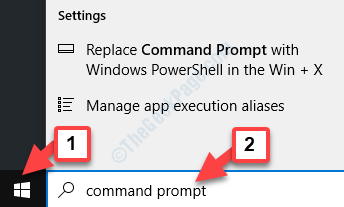
Step 2: Right-click on the result and select Run as administrator from the right-click menu.
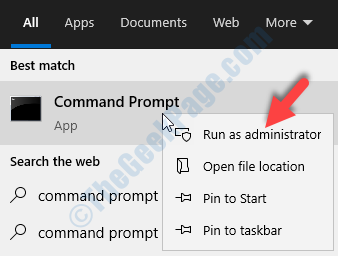
This will open the Command Prompt in admin mode.
That’s all. So, you can now open the Command Prompt in elevated mode, using the above method and you can now execute any commands without facing the Command Prompt error “System error 5 has occurred” on your Windows 10 PC.