System errors, bugs, or glitches are a common scenario when working on computers regularly. However, you also need an internet connection to work with and hence, network errors are also a common problem. One such pesky network errors is “Your connection was interrupted a network change was detected – ERR_NETWORK_CHANGED” in Windows 10.
This error prevents you from using the internet, thereby causing discomfort, if you are in the mid of some important work. Fortunately, there are a few ways you can fix this issue and continue with your work with an active internet. Let’s see how.
Method 1: By Flushing the DNS Settings using Command Prompt
Step 1: Press the Win + R keys together on your keyboard to open the Run command.
Step 2: Write cmd in the Run command search field and press the Ctrl + Shift + Enter keys together on your keyboard.
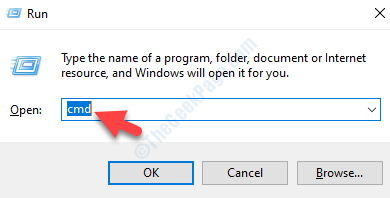
Step 3: This will open the Command Prompt in admin mode.
Then, copy the below command and paste it in the Command Prompt (admin) window. Hit Enter:
ipconfig /flushdns
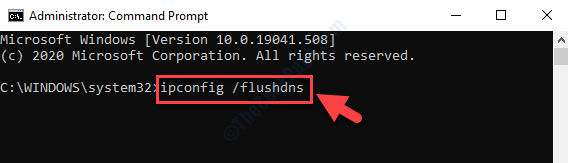
Step 4: Now, run the below command to reset the network adapter. Hit Enter:
netsh winsock reset
Once, it displays the “Successfully reset the winset Catalog” message, exit the Command Prompt window and restart your computer for the changes to be effective.
You can now check your internet connection and it should be working now with no more errors showing up. In case, this method does not work, try the 2nd method.
Method 2: By Resetting the TCP/IP
Step 1: Press the Win + R keys together on your keyboard to open the Run command.
Step 2: Write cmd in the Run command search field and press the Ctrl + Shift + Enter keys together on your keyboard.
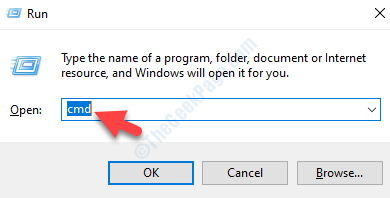
Step 3: Once, the Command Prompt opens with admin right, run the below command one by one and hit Enter after each command:
netsh int ip set dns netsh winsock reset
This will reset the TCP/IP and the process is registered in the log file.
Exit Command Prompt and reboot your computer. You should not see the error anymore and the internet connection should be back up and working.