One of the most annoying issues for the users with multiple displays on Windows 10 was the auto-minimization of the opened windows when a monitor gets disconnected from the system. Thanks to Windows 11, you can now tweak your system settings to stop the windows from automatically minimizing when a monitor is detached from the multi-monitor system.
How to stop the windows from minimizing when a monitor disconnects
Just follow these simple instructions to fix this issue very quickly.
1. At first, press the Windows key + I keys together to open up the Settings window.
2. Then, tap on the “System” settings.
3. Next, on the right-hand pane, select the “Display” tab.
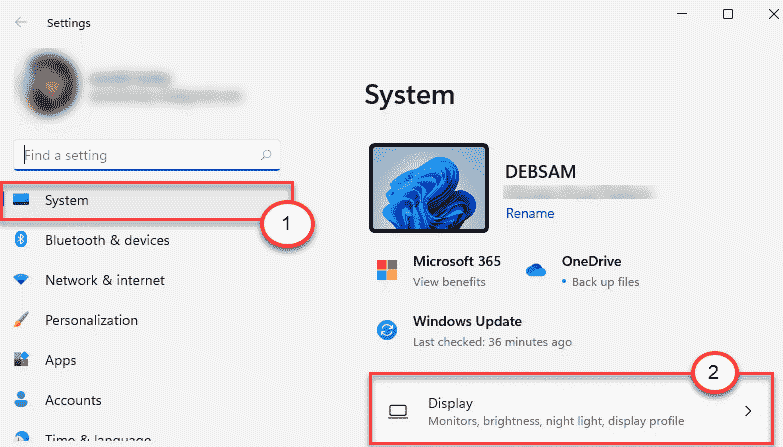
4. On the right-hand side, scroll down to ‘Scale and Layout’ settings and click on the drop-down of the “Multiple displays” settings.
5. Then, check the box beside the settings, “Minimize windows when a monitor is disconnected“.
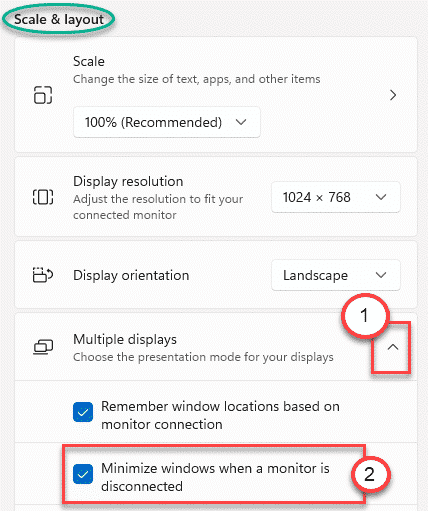
Close the Settings window.
That’s it! The windows won’t scatter around if you detach a monitor from your system.
How to make Windows remember the window locations based on the monitor connection
There is another feature in Windows 11 that can ensure that Windows remembers the location or pattern of the opened windows on the system. This way, your system will automatically retrieve the window locations based on the way how you placed them before.
1. Open the Settings screen.
2. Then, click on the “System” on the left pane.
3. Next, tap on the “Display” on the right-hand side of the Settings window.
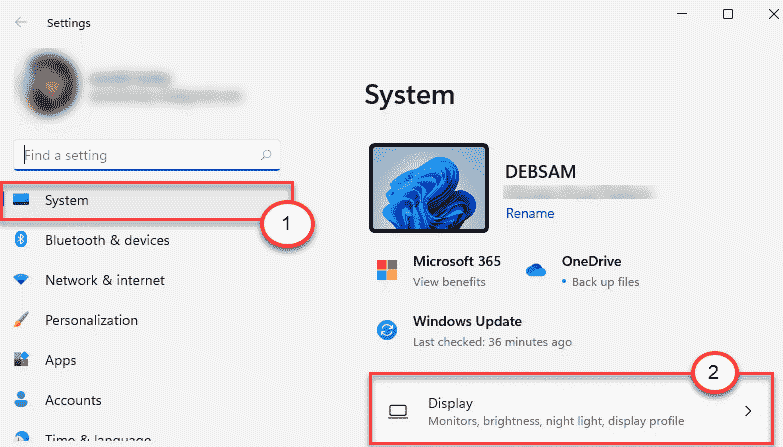
4. Then, go to the ‘Scale & Layout‘ settings.
5. Tap on the “Multiple displays” option to expand it. Next, check the box “Remember window locations based on monitor connection“.

This will ensure that Windows recalls the exact window positions when you reconnect the monitor to the system.
That’s it! Detach and attach the monitors at your will, you will get a seamless experience out of your Windows 11.