Most of us may have come across this situation when the the audio speakers of our computers don’t function function properly. For instance, you may hear all sounds in mono with either the left or the speaker not working properly. This can be frustrating, especially if you are playing an important video file, having a Skype call, watching a movie, or using your headphones.
In fact, the stereo sound check also plays sound in mono mode. Many users have reported trying to update the sound driver, rebooting, or running the troubleshooter, but in vein. However, fortunately this issue can be fixed and quite easily. Let’s see how.
Solution 1: Disable improve audio setting in Realtek
1. Open file explorer
2. Now, go to the following location
C:\Program Files\Realtek\Audio\HDA
3. Now, run file named RtkNGUI64
4. Locate an option improve audio, Uncheck it.
Solution 2 : Turn off Mono Audio
Step 1: Right-click on the speaker icon on the bottom right corner of the Taskbar. Click on Open Sound Settings in the context menu.
![]()
Step 2: In the Settings window, on the right-side of the pane, scroll down and under Related Settings, click on Ease of Access audio settings.
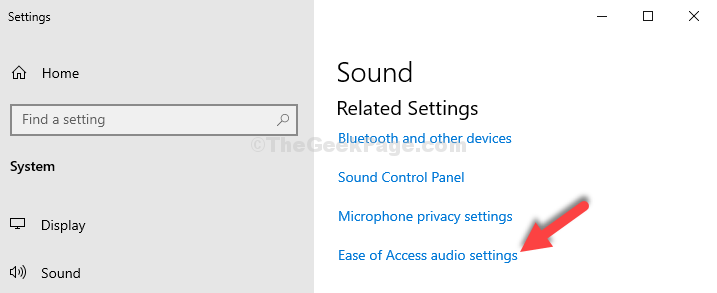
Step 3: In the next window, on the right side of the pane, scroll down a bit, and turn off the slider under the Turn on mono audio section.
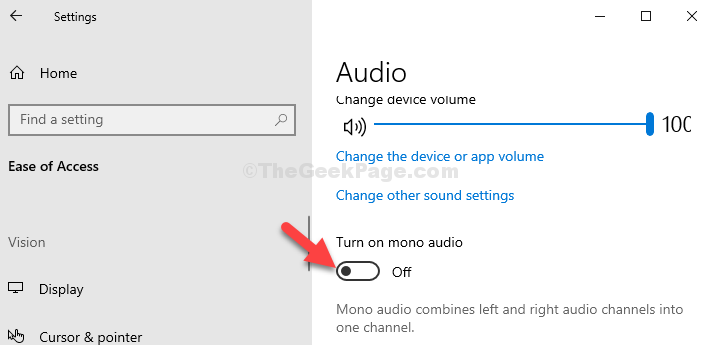
Case 2 – For Windows 11 Users
1 – Press Windows Kye + I keys together to open settings.
2 – Now, click on Accessibility from the left menu.
3 – Now, in the right side, Click on Audio.

4 – Now, in the right side turn off Mono Audio.

That’s all. You can now test the stereo sound and your audio speaker should be working on both sides.
Solution 3: Disable all enhancements
1. Press Windows key + R keys together from the keyboard.
2. Write mmsys.cpl in it and click OK.

3. Now, right click on the device which is being used as a sound device and on which stereo sound is not coming. For example, if you are not receiving stereo sound from speaker.
4. Click on properties.

5. Now, click on Enhancements Tab.
6. Check Disable all Enhancements.
7. Click on Apply and then OK.

Solution 4: Set levels to equal
1. Press Windows key + R keys together from the keyboard.
2. Write mmsys.cpl in it and click OK.

3. Now, right click on the device which is being used as a sound device and on which stereo sound is not coming. For example, if you are not receiving stereo sound from speaker.
4. Click on properties.

5. Click on levels.
6. Click on balance.
7. Slide both Left and Right levels to equal values.

8. Click on Apply and then OK.
Solution 5 : Disable improve audio setting in Realtek
Some users have reported that plugging the headphone by first front panel renders the audio as mono, but when they connect it from the rear, the stereo sound works fine. You can also try this and can tell if it works or not.