Steam downloads are faster than conventional downloads and rarely incur any peculiar error. But if you pause and resume the downloading process multiple times then you may see that the download has stopped or stuttered in Steam on windows 11 or windows 10 computer. To solve the issue on your computer, follow these easy steps to fix the issue.
Workarounds–
1. Restart your computer.
2. Disable your antivirus on your computer. Then try to install the game once again.
Fix 1 – Change Download region and Clear Download cache
Clearing the Download cache should fix the issue on your computer.
1. Open Steam on your computer.
2. After opening the Steam on your computer, click on “Steam“.
3. Then click on ” Settings“.

3. After that, click on “Downloads” on the left-hand side.
4. Click on the ‘Download Region‘ section, click on the drop-down icon, and then choose a different server at a nearby location*.
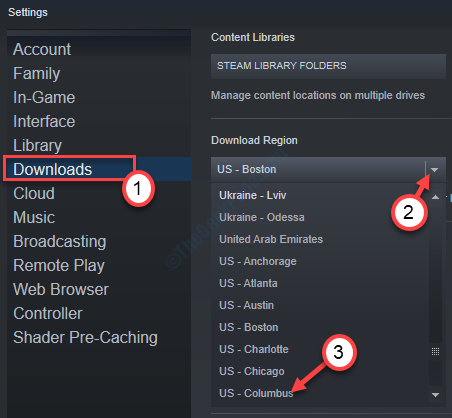
5. Then you have to click on the “CLEAR DOWNLOAD CACHE” located at the bottom.
6. In case if you see a warning message, click on “OK“.
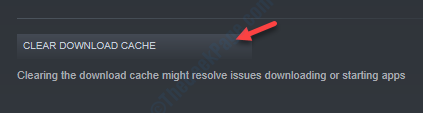
Check the download status in Steam again. This should work out for you.
*NOTE-
After changing the region the download speed should increase. Sometimes your nearby servers may be overloaded on special occasions (like- Steam’s summer sale). So, you can choose another server from that list if this problem continues.
Fix 2 – Restart the Steam client from offline mode
1. After opening Steam on your computer, click on the “Steam” at the menu bar.
2. Then, click on the “Go Offline“.

3. After that you have to click on the “RESTART IN OFFLINE MODE“.

4. After that. click on the “Steam” again.
5. To open Steam in online mode simply click on “Go online…“.

6. If a prompt appears on your screen, click on “RESTART AND GO ONLINE“.

Steam will go online mode again. When it opens up, try to download the game once again.
This should fix your issue.
Fix 3 – Repair Steam library folder
Sometimes some problems in the Steam library may cause this problem.
1. Open the Steam again on your computer.
2. Once it has opened up, click on the “Steam” on the menu-bar.
3. Then you have to choose “Settings“.

4. In the setting go to the “Downloads“.
5. After that, click on the “STEAM LIBRARY FOLDERS“.

6. After that you have to right-click on the folder in you are installing the game, then click on the “Repair Library Folder” to repair it.

Wait for a few minutes as Steam will repair the particular folder on your computer.
Restart the Steam application and try to install the game again.
Fix 4 – Update Steam
1. Open steam.
2. Click on Steam from the top tab.
3. Now, click on Check for Steam Client Updates. It will auto update itself to recent version.
