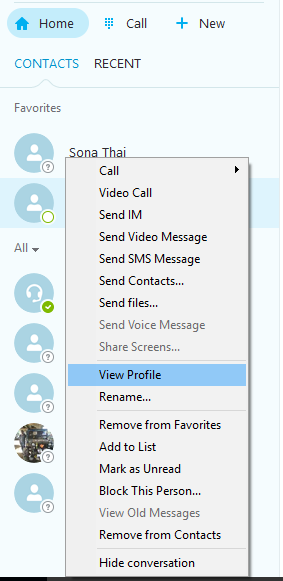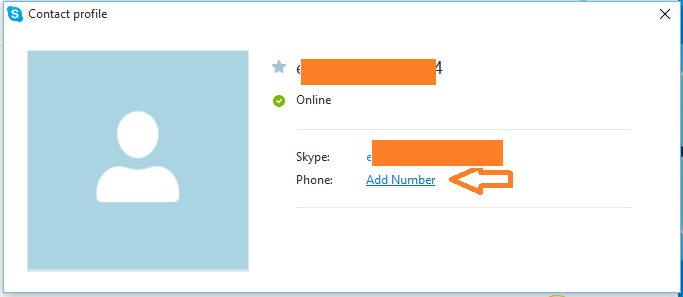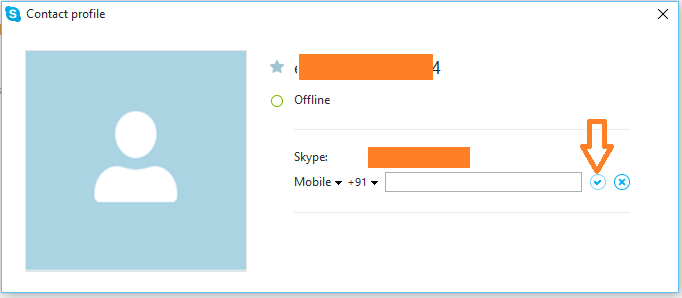How to Send Text Message From Windows Platform Using Skype: – With the advent of messaging apps like Whatsapp, sending SMS text message has become less common. But in case of urgency and if you have no working internet connection then sending SMS text message will be your savior. Skype is a popular application which provides video chat and voice call services. Skype offers a feature to send SMS text message also. This feature is unknown to most of the users. This is not a free feature. You should have Skype credits to enable this feature. Using this feature one can send SMS text message to any text-enabled number or a Skype contact that has this number saved in their profile. Read on, to learn how to send SMS text message using Skype.
- For sending a text message using Skype, first you have to assign a number to the profile of the person to be contacted. If you have already added the mobile number contacts to the Skype profile, there is nom need to add them additionally.
- If not, you have to add a number to each of the contacts you want to send SMS text message.
- For adding the number to the contact first open Skype.
- Right-click on the contact you want to send SMS text message and click on View Profile.
- Click on Add Number under their Skype name.
- Enter the contact number in the number field given and click on the tick button. The will not be added to your contact’s public profile. It is for your use only.
- After adding the contact number, your task is to change the delivery method from Skype to SMS. This option can be found just above the instant message box.
Sending SMS text message from Skype is an easy task. But remember that this is not a free feature. You need have Skype credits in your account to enable this feature.