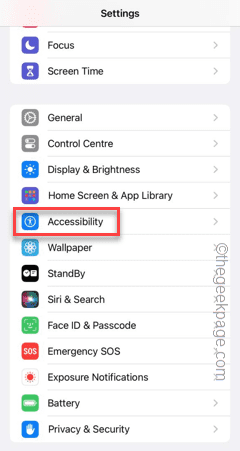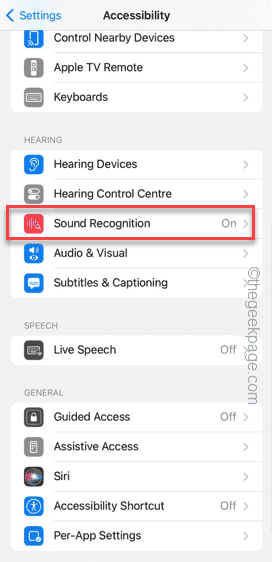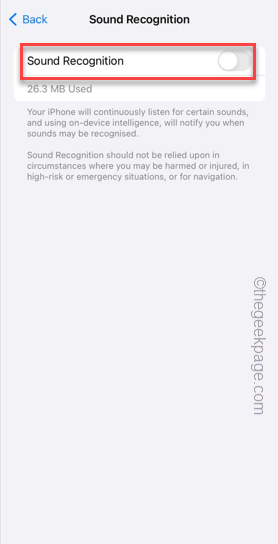Can’t send audio messages from your iMessages on your iPhone? Audio messsages always takes precedent over a normal text message. Not only it is fast, it is way more convenient than typing a message. If you are unable to send an audio message, don’t worry. These short and easy-to-implement fixes should solve your problem in no time.
Fix 1 – Turn off Sound Recognition
Sound Recognition keeps listening to your audio inputs for certain audio components for identification purpose. Disabling it might help.
Step 1 – Start by opening the Settings panel.
Step 2 – Go to the “Accessibility” settings, next.
Step 3 – You will found several items there. Find out the “Sound Recognition” mode and open it up.
Step 4 – If Sound Recognition mode is turned on, switch it to “Off” mode.
Try to send the audio messsage once more. Otherwise, you can just send a new audio message as well.
Fix 2 – Disable and re-enable iMessage
Disabling and re-enabling the iMessage should fix the audio message issue.
Step 1 – To do this, get to iPhone Settings.
Step 2 – If you just swipe down, you can find the “Messages“. Open it up.
Step 3 – Disable that “iMessage” feature in there. Wait for a few seconds.
Step 4 – Re-enable the “iMessage” feature.
Send the audio message once more. If you are still unable to send it, the next one should help you resolve it.
Fix 3 – Try force restarting the iPhone
Force restarting the iPhone is an excellent way of fixing this type of bugs.
Step 1 – Pinch the Volume Up button and release it.
Step 2 – Do the same with the Volume Down button, next.
Step 3 – In the third step, held down the power/lock button for 15-20 seconds. Don’t leave it until the Apple logo is visible on the screen.
As you do this, the phone will reboot automatically and when it boots up normally, retry sending that same audio message once more.
Fix 4 – Reset all settings
If you still can’t deliver that audio message, reset the entire settings on your phone.
NOTE – This is completely safe and won’t damage any data stored on your phone.
Step 1 – In the Settings window, swipe down and touch the “General” to open it up.
Step 2 – Find and open the “Transfer or reset iPhone“.
Step 3 – Tap “Reset All Settings” there.
You have to enter your account passcode to proceed.
Step 4 – After this, tap “Reset“.
You won’t have to do much after this. Your phone will be reset. Check if this works.