Do you usually search for a file on your system only by file name? But what if you forgot the filename but you know its file size? There is a way to find the larger files on Windows 11 PC based on file size. Let us see in this article how to search for large files.
Also Read: Top Desktop search softwares for Windows PC
Steps to get Large Files on Windows 11
Step 1: Open the File Explorer by pressing Win + E together on your keyboard.
Step 2: After the File Explorer opens, in order to view the hidden files
Go to View > Show > Hidden Items as shown below.
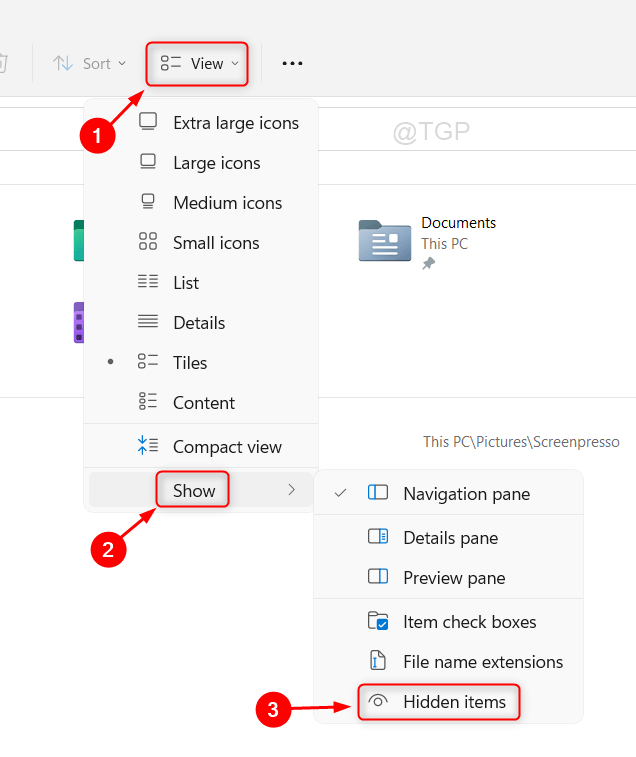
Step 3: Then, Go to the Folder where you need to search the file.
If you do not know the folder name, then just click on This PC and do the search operation as mentioned below.
Click on search bar which is located at the right most side of the window.
Then, Type size:> 10 MB and hit Enter key on your keyboard.
Note:- You can enter the value of file size according to your search criteria.
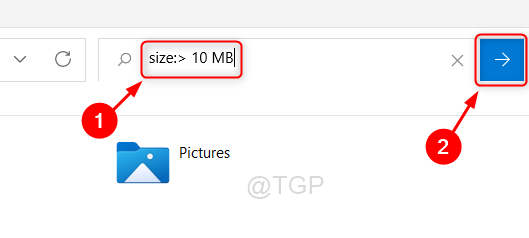
Step 4: You can notice the search results for files above 10 MB in the screenshot shown below.
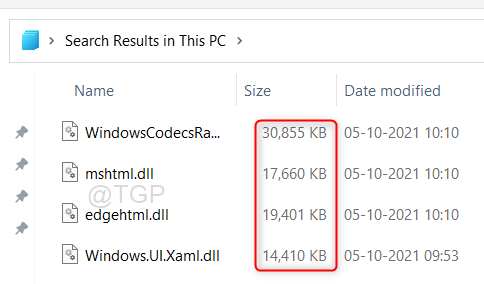
This way you can search your files based on file size in a particular folder or on your entire Windows 11 system.
Hope this article was informative and helpful.
Please leave us a comment below.
Thank you for reading!