In Windows 10, there are several applications running simultaneously. Each application has a process or more. this process is nothing but executing a program. Whereas, there are many other services and background programs which you don’t see running on the computer. Now lets see how to look for such processes which run in windows 10. This article will guide in many ways.
Method 1: Task Manager
Step 1: Press Ctrl + Shift + Esc.
Task manager wizard opens.
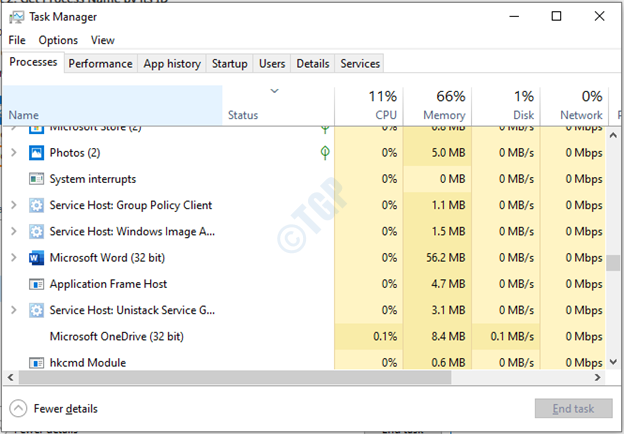
Step 2: As you can see there is no PID column, so right-click on name column.
Select PID as shown below.
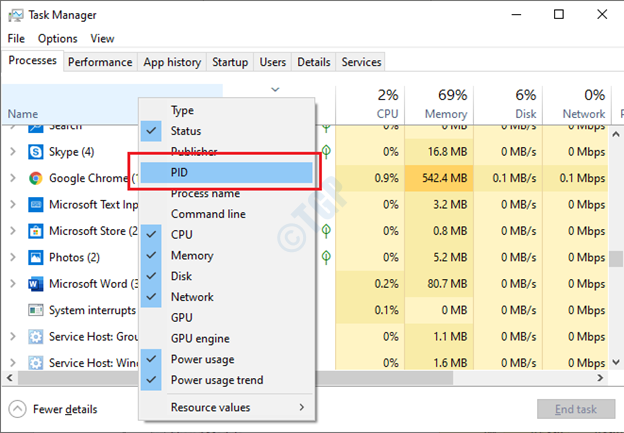
Note:- If there is PID option shown after opening task manager, Skip Step 2.
Step 3: Here we got the PID for Service which name “Task Scheduler” which is running in background.
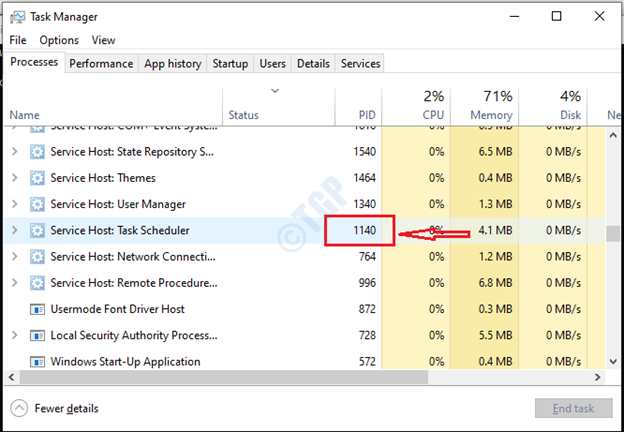
Next,
Method 2: Using Windows Powershell or Command Prompt
Let us see how to get PID using Command prompt.
Step 1: Press Win key and type cmd.
Select “Run as administrator” by right clicking on Command Prompt.

Step 2: Run this command “netstat -aon” without quotes.

You will see a process that is running on port 1140 which is task scheduler. These are the ways to find Process Id that is actively running in windows 10.
Thank you for reading this article. Hope it helped you!