We often happen to save the file via Save-As dialog option in the notepad. If you want to avoid doing it , we can directly set the default encoding value to ANSI or UTF-8. This article will guide you on how to do it.
How to change notepad default encoding:
Step 1: Go to Registry editor.
Press WinKey + R and write regedit in it and hit Enter as shown below.
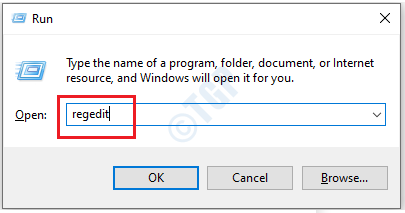
Step 2: Press Ctrl + F and type “notepad” and check the box “Match whole string only”.
Then click Find Next.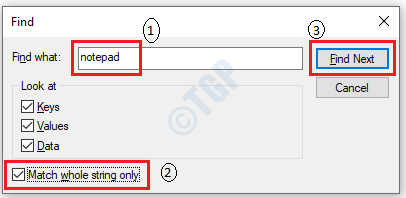
Step 3: Right click on notepad and scroll over “New” and select DWORD (32-bit) Value
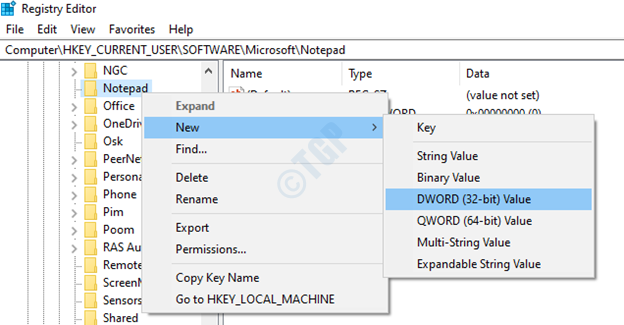
Step 4: Name it as iDefaultEncoding and double click on it.
Set the “Value data” field to “1” (If you want to change it to ANSI) and Click OK.
- 1 –> ANSI
- 2 –> UTF-16 LE
- 3 –> UTF-16 BE
- 4 –> UTF-8 with BOM
- 5 – > UTF-8

Step 5: Now you can open Notepad application and check for default encoding value.

You can see that It is changed to ANSI or UTF-8.
That’s all! Hope this article helped.