Reviewing Pane can help you to confirm if your document is left with any tracked changes. The summary section at the top of the Reviewing Pane displays the exact number of tracked changes and comments that remain in your document. The Reviewing pane shows all changes to your document in a list. Comments which are long and don’t fit within a comment bubble can be read in Reviewing Pane. Now let’s see how we can turn the Reviewing Pane On and Off.
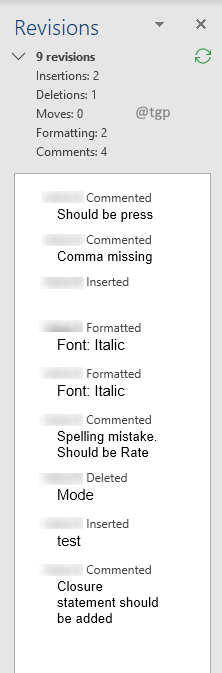
Steps to turn the Reviewing pane On or Off:-
Step 1: Open the document in MS Word.
Step 2: To turn on Reviewing Pane, go to the Review tab, and in the Tracking section select Review Pane.

Step 3: You can also select the type of display for Reviewing Pane. In the drop-down option, you can select Reviewing Pane Vertical or Reviewing Pane Horizontal as per your need. A Vertical reviewing pane will be added to the side of the document and a Horizontal reviewing pane will be added below the document.
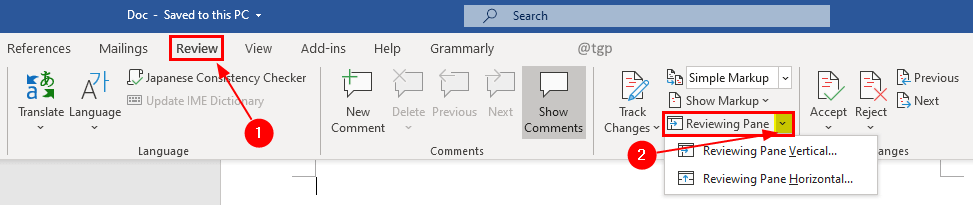
Step 4: If you want to turn off Reviewing Pane, again just go to the Review tab, and in the Tracking section click Review Pane. This will turn off the Reviewing Pane.

Note: Reviewing pane gives the summary of all tracking changes and it is not advisable to change the comments in the Reviewing Pane. Instead, you can do it with the comment bubble or by modifying the document.
Hope you found the article useful. Please leave comments below.
Thank you for Reading!
What if Review pane Keeps turning On and Off
If you are using Track changes and it is opening up automatically then make sure you do not select No Markup option in track changes.

If this do not work, try this.
Make sure , Review pane is turned Off. Now, Click on Review > Show Markup > Balloons and select Show only comments and formatting in balloons option
