While enabling the Secure sign-in feature on your computer for other standard users, you can make sure that users have to press Ctrl+Alt+Delete simply by checking a box. But, while doing so, sometimes you may notice that the ‘Requires users to press Ctrl+Alt+Delete‘ option is greyed out. You may have to edit the group policy to enable this option for other users.
There are two main ways to fix this issue. These are –
Using the Local Security Policy
Using the Registry Editor
You can use any of these techniques to solve your problem.
Fix 1 – Use the Local Security Policy
[ONLY FOR WINDOWS PRO & ENTERPRISE EDITIONS]
There is a particular local security policy you can disable to enable the Ctrl+Alt+Delete requirements.
1. At first, press the Windows key+R keys together.
2. Then, type “secpol.msc” and click on “OK“.

This will open up the Local Security Policy window.
3. When it does open up, go this way from the left-hand side ~
Security Settings > Local Policies > Security Options
4. Now, on the right-hand side, you will notice several policies.
5. Then, double click on the “Interactive logon: Do not require CTRL+ALT+DEL“.
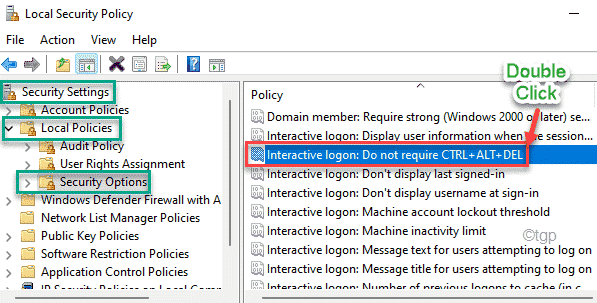
6. Next, go to the “Local Security Setting” tab.
7. Just, tap on “Disabled” to disable the policy on your computer.
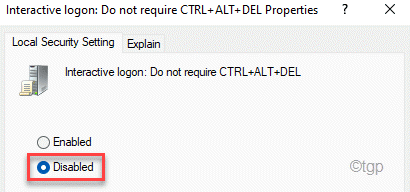
8. Finally, click on “Apply” and “OK” to save the settings.

After closing the Local Security Policy, restart your computer. Now, you can easily enable the ‘Requires users to press Ctrl+Alt+Delete‘ option from the Secure Log on settings.
Fix 2 – Use the Registry Editor
If you are trying to block the Snipping Tool on Windows 10 Home, this method will be very useful.
1. At first, press the Windows key and type”regedit” in the search box.
2. Then, click on “Registry Editor” to open the Registry Editor.

Warning – Registry Editor is a sensitive location of the system. Before you modify/delete a key from the registry, we recommend making a backup of the registry on your computer.
After opening the Registry Editor, click on “File“. Then click on “Export” to make a new backup on your computer.

3. Then, go here on the left-hand side ~
HKEY_LOCAL_MACHINE\SOFTWARE\Microsoft\Windows\CurrentVersion\Policies\System
4. Now, on the right pane, you will notice several values are listed.
5. Next, double-click on the “DisableCAD” value to modify it.

6. Then, set the ‘Value data:’ to “0“.
7. Finally, click on “OK” to save the changes.

After that, close the Registry Editor window. Then, restart your computer to save the changes.
That’s it! This way, you can easily enable the ‘Requires users to press Ctrl+Alt+Delete‘ option again. It won’t be greyed out.