If there is a password-protected PDF file in your system and you decide to remove the password protection for that file, then read along. In this article, we will be discussing two different ways of removing the password from a PDF File. Please note that these methods require you to know the password for the file to open it. After opening the document, the changes to remove the password will be implemented.
Method 1: Save the file as a PDF from any browser
Step 1: Open the PDF file in any browser. For demonstrating, we will be using Google Chrome. Using any other browser should be similar.
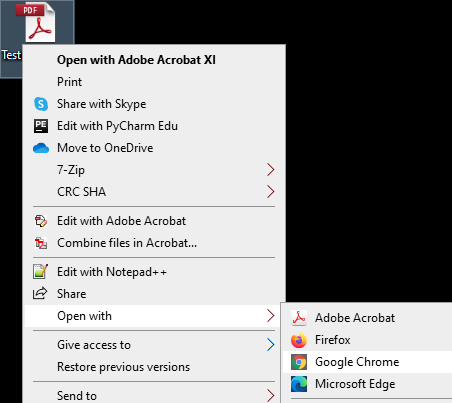
Step 2: You will be prompted for the password. Enter the password and press on Submit
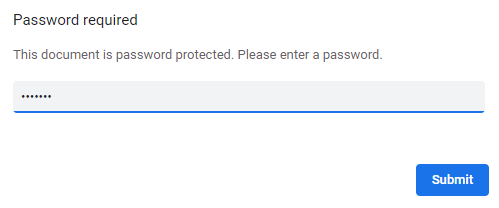
Step 3: Click on Print that is located on the top right corner of the window

Step 4: From the Destination drop-down, choose Save as PDF. Click on Save

Step 5: In the appearing window, give the document a suitable name and save it

Now, this newly created document would not have the password associated with it.
Method 2: Using Adobe Acrobat Pro
This is the official way of removing the password from a file. However one needs to have Adobe Acrobat Pro. This is paid software from Adobe.
Step 1: Open the File in Adobe Acrobat Pro
Step 2: Enter the password and click on the OK button

Step 3: From the left-hand panel, click on the lock symbol

Step 4: Click on Permission Details

Step 5: Under the Document Security section, from the Security Method drop-down, choose No Security
Step 6: On the Confirmation Dialog that appears , click on OK

Step 7: Finally, click on the OK button in the Document Properties window.

That’s All
We hope this article has been informative. Thank you for Reading
Stay tuned for more tips and tricks.