A user asked me how to get rid of bookmark bar from Google chrome new tab page. I went on to right click on the bookmark bar and unchecked the show bookmarks bar option. But it did not go away. I don’t know why Chrome has done this. But, you can get rid of the bookmark bar anyways by using any of the two methods.
Method 1 – Hide Bookmarks bar
1 – Just Click on Three Vertical dots on top right of chrome browser.
2 – Now, Hover mouse cursor over Bookmarks and Uncheck Show Bookmarks bar option (There should not be a black tick mark before it)
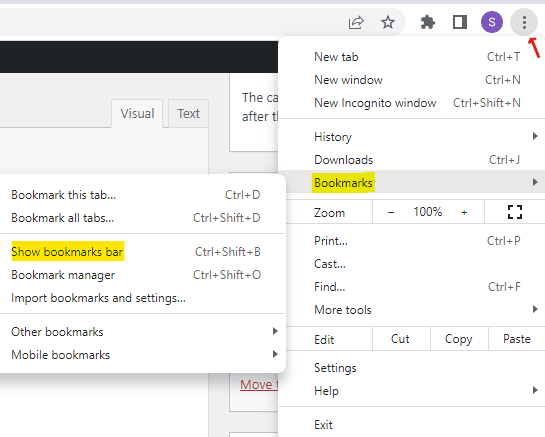
Method 2 – Move Bookmarks to a new location
1) Open Google chrome.
2) Press Ctrl+SHIFT+O together to open bookmark manager page.
3) Press Ctrl + A to select all bookmarks.
4) Press Ctrl + X together to cut all the bookmarks from here.
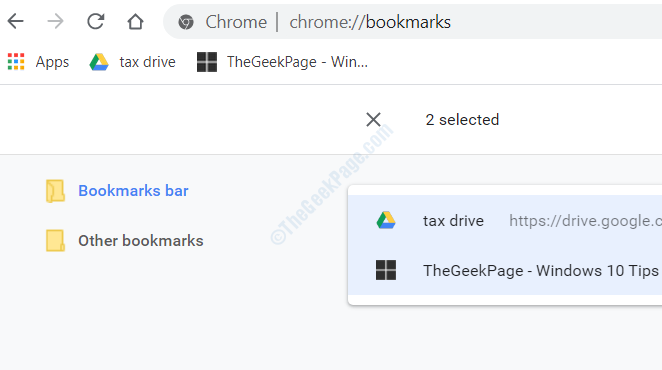
4) Now, Click on Other Bookmarks in left menu.
5) Press CTRL + V together to paste all the bookmarks you copied in earlier step to this folder.
Finally, you will no longer see the bookmarks on the new TAB page.
Now, you can access all your bookmarks from clicking other bookmarks. You can also choose to rename it.
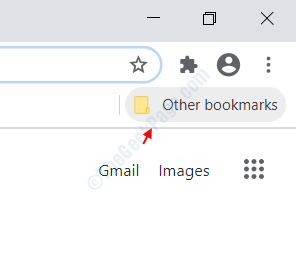
Method 3 – Get rid of New Tab page
You can also choose to get rid of new Tab page.
1) Click on three dots at top right of chrome browser window and click on settings.

2) Now, In the section On-startup , select Open a specific page or set of pages.

3) Now, click on set pages and Add Google.com or any other website in the Enter URL field and finally press ok.
Now, whenever you will open Google chrome , no bookmark bar will be visible.