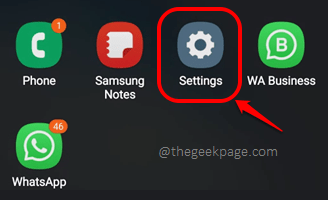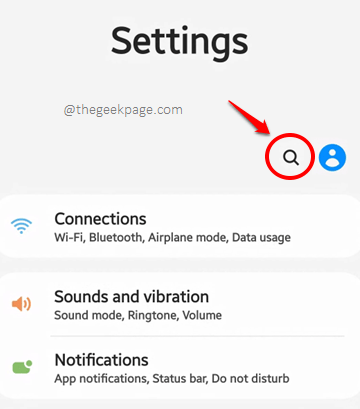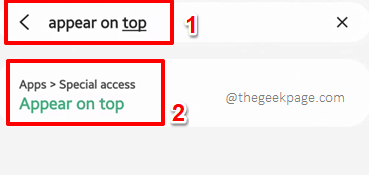Sometimes when you urgently need to make a payment through Google Pay, you might be welcomed with the error message Please exit any apps that might be drawing over the screen, which prevents you from making the payment. Obviously, this can put you in a panic state because you might be in a store, trying to make a payment. Luckily, the issue is quickly resolvable. Before telling you what the solution is, we will tell you first why this issue could be happening.
Some applications could have permission to draw over your screen over other applications. This means that these applications could potentially steal your confidential information, like your bank details when you use an app like Google Pay. So, if other applications are allowed to appear on top of confidential applications like Google Pay, it basically compromises the security of the user. That’s why Google Pay requires you to exit any applications that might be drawing over the screen before you make payments. This is a simple setting and can be changed easily. Let’s see how, in the steps below. So, let’s dive in straight away, shall we?
Solution
Step 1: Launch the Settings application.
Step 2: As next, we need to get to the special access menu. Since the settings could be different based on phone models and OS versions, it’s better to access the special access menu using the Search icon. So, click on the Search icon from the top part of the Settings screen.
Note: If you would like to find the Special Access menu the traditional way, then you can go around, following the path below, though it is very likely that the options would greatly vary based on your device model.
Settings --> Apps --> More Options at the top right corner --> Special access
Step 3: On the Search bar, type in Appear on top and click on the Appear on top search result as shown below.
Important Note: If you are not getting any results for the keywords appear on top, then you can search for Display over other apps. These are basically the same settings.
Step 4: You will now have the Special access menu right before you. Click on the Appear on top option.
Step 5: Now, on the Appear on top screen, you have to make sure the toggle buttons associated with all the applications are turned to OFF state. That’s it. Restart your device and check whether you can make payments successfully using Google Pay or not.
If you are still facing the issue even after disabling all the Appear on top applications, then you can try whether your phone has the Floating windows feature using the search bar, just like in Step 3. If so, disable all the enabled applications similarly. You can also try disabling features like Quick ball, Reading mode, etc, if they are present in your device.
Please tell us in the comments section if you are still facing the issue, though it is highly unlikely. Stay tuned for more and more helpful technical solutions, tricks, tips, how-tos, and hacks!